Creating a RFQ from a Product | ||
| ||
From the global toolbar, click
 > Product > Products.
The Products page opens listing all the available products records.
> Product > Products.
The Products page opens listing all the available products records.
Click Marketing Name of a product record or click
 at the end of the row.
The Product Properties page opens.
at the end of the row.
The Product Properties page opens.
From the page toolbar, click Categories > Sourcing.
The Sourcing PowerView page opens which lists the selected product and BOM variants.
Click
 corresponding to product or BOM variant.
corresponding to product or BOM variant.The Pre-Cost Report, Cost Scenario, RFQ, and Cost Sheet tabs show the respective details.
Click RFQ tab.
From the tab toolbar, click Actions > Create RFQ.
The Step 1: Create RFQ page opens.
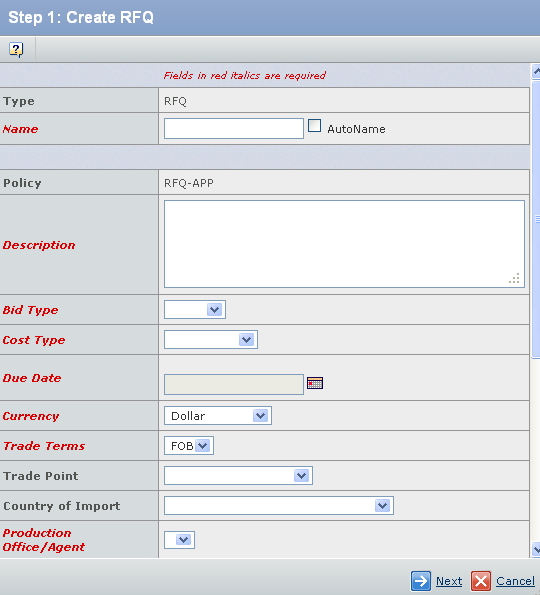
Field Name Description Field Information See Creating a RFQ from the RFQ Workspace. Click Next.
The Step 2: Select Fabric/Trim for RFQ Material Cost Verification page opens which shows the materials added in the BOM for the context product or variant.
Select the Materials from the page to include in a RFQ and specify the following details for the selected materials.
Columns Description Description The description of the material. Quality Details The quality details of the material. Include Select the checkbox to include the material in the SUC costing. Tip: If you select the Include checkbox, then the following fields are activate. Allow Alt Select Allow Alt to include alternate source of the material in RFQ costing. Qty The quantity of the material. The default value for quantity is specified in the product BOM and based on the size selected while creating a RFQ. UOM The unit of measure for the raw material. You can change the UOM for the RFQ. Cost The cost of the material. The default cost is the material cost specified in the product BOM. 
Click  to open and select the cost of the selected material for the SUC.
to open and select the cost of the selected material for the SUC.Notes:
- The material cost is based on the selected size while creating a RFQ and material cost records.
- If you selected material as trim, then cost is based on trim size, selected size while creating a RFQ, and material cost records.
CUR The currency of the material. UOM The unit of measure for material. This field is read-only. Click Done.