Editing RFQ Round Properties | ||
| ||
From the global toolbar, click
 > RFQs. The RFQs page opens
listing all the available RFQs and quotations.
> RFQs. The RFQs page opens
listing all the available RFQs and quotations.
Click Name of a RFQ record or click
 at the end of the row.
The Properties page opens.
at the end of the row.
The Properties page opens.
From the RFQ Properties page toolbar, click Actions > Edit. The Edit RFQ Properties page opens.
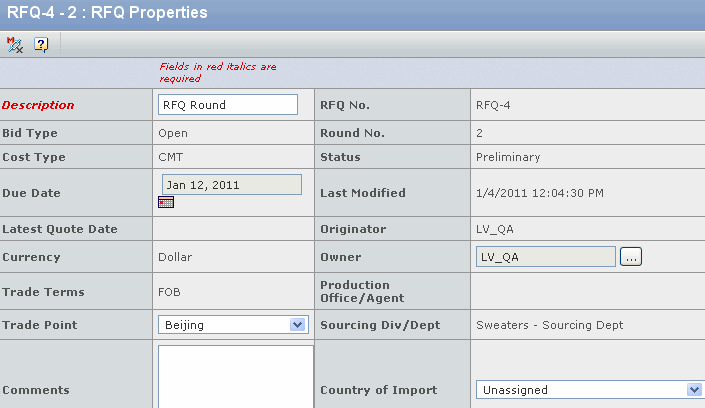
You can modify the following parameters:
Description - Enter the description of the RFQ.
Due Date - Click
 to select the due date
after which the RFQ expires.
to select the due date
after which the RFQ expires.Country of Import - Select the country into which the products are imported from the drop-down list.
Trade Point - Select the trade point agreed upon with the supplier from the drop-down list.
Note: Trade Point is not required at the RFQ Header level. If the Trade Point is selected at the Header level, it is flow through to the Quotation Product level and can be edited based on the factory selected.
Owner - Search for and select the name of the user who manages the RFQ. By default, it is the name of the user who created the RFQ.
Comments - Enter any additional comments regarding the RFQ.
Click Done.