Adding Invoices | ||
| ||
From the global toolbar, click

 > Library > Sample Material Orders . The Sample Material Orders page opens listing all the available sample material orders.
> Library > Sample Material Orders . The Sample Material Orders page opens listing all the available sample material orders.
Click Name of a SMO or click
 at the end of the row.
The Properties page for the SMO opens.
at the end of the row.
The Properties page for the SMO opens.
From the page toolbar, click Categories > Invoices. The Invoices page opens.
Click Add Invoice from the page toolbar. The Add Invoice page opens.
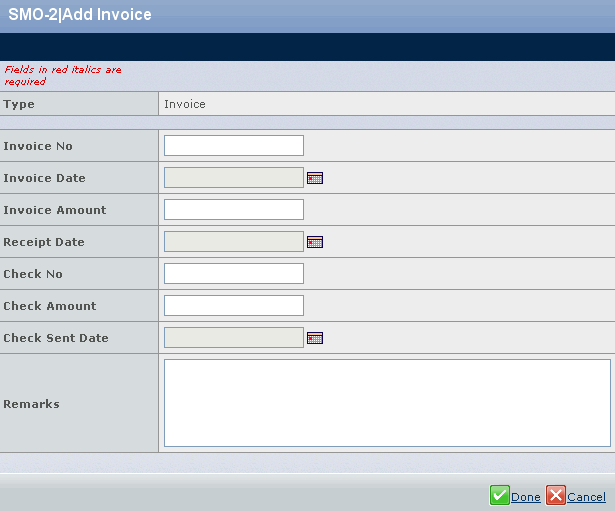
Specify the following parameters in this page:
Invoice No - Type the invoice number.
Invoice Date - Click
 to select the invoice
date.
to select the invoice
date.Invoice Amount - Type the total invoice amount.
Receipt Date - Click
 to select the date payment
was received.
to select the date payment
was received.Check No - Type the check number used to pay the invoice.
Check Amount - Type the amount paid with the check.
Check Sent Date - Click
 to select the date the
check was mailed.
to select the date the
check was mailed.Remarks - Type any additional remarks regarding the invoice.
Click Done.