From the global toolbar, click  > Library > Fabrics. The Fabrics page opens.
> Library > Fabrics. The Fabrics page opens.
Click Name of a Fabric or click  at the end of the row.
The fabric Properties page opens.
at the end of the row.
The fabric Properties page opens.
From the page toolbar, click Categories > Sample Material Requests.
The Sample Material Requests page opens listing all the available SMRs.
Click Name of a SMR or click  at the end of the row.
The sample material request PowerView page opens.
at the end of the row.
The sample material request PowerView page opens.
From the Requeted Lines tab, click Enable Edit.
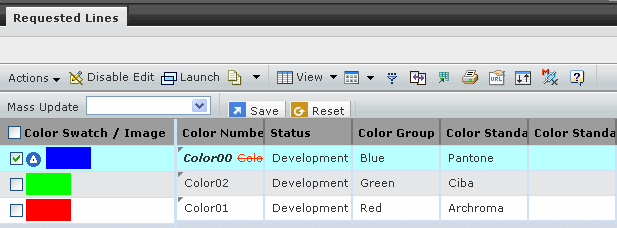
Edit details individually for each request line and specify the new
values in the columns.
Or
To edit multiple or all of the listed request lines with a common
value for a selected column:
-
Select the request line you want to edit using the selection check box.
-
Select the column you want to edit using the Mass Update drop-down list and
specify the value for the specified column in the Value field.
-
Click Apply to Selected to apply the specified value only to selected
items. The table displays the new values in the appropriate columns.
Or
Click Apply to All to apply the specified value to all listed items.
Edit the following parameteres using Mass Update drop-down list.
Color Number - Edit the color number of the selected color.
Testing Required? - Select testing is required or not for the current
trim size from the drop-down list.
Reason - Select a reason why the sample material is requested from
the drop-down list.
Request Due Date - Click  to select the drop date
of the requested sample material from the drop-down calendar.
to select the drop date
of the requested sample material from the drop-down calendar.
Qty - Type the quantity of the requested sample material.
Click Save.