From the global toolbar, click  > Product Sample Orders > .The Sample Order page opens.
> Product Sample Orders > .The Sample Order page opens.
Click Name of a sample order or click  at the end of the row.
The Properties page for the sample order opens.
at the end of the row.
The Properties page for the sample order opens.
From the page toolbar, click Categories > Order Details. The Order Details page
opens with two tabs, namely Order Details and Measurements.
From the Measurements tab, select Measurement View from the right drop-down
list. Click Mode from the tab toolbar to switch the view mode to edit
mode.
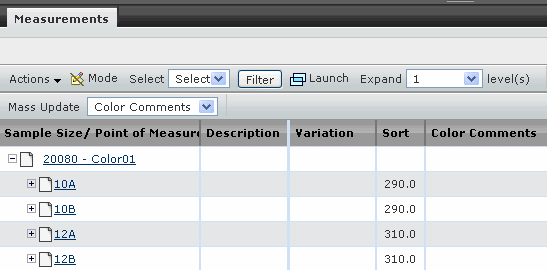
Edit the following parameters in this page:
Agent/Factory - Type the size measured by agent or factory.
Comments - Type any comments related to the size measurement.
Click Save.