Viewing a Sourcing Plan - Vendor Allocation - Allocation Company | ||
| ||
From the Sourcing Plan - Vendor Allocation Properties page toolbar, click Categories > Allocation. The Sourcing Plan - Vendor Allocation page opens.
The units displayed on this page can be viewed by unit or by percentage, based on the option displayed in the drop-down list on the upper right corner of the page.
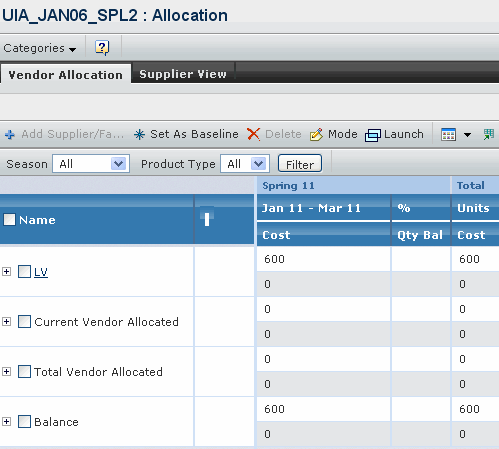
The page contains the following information:
Name - Name of the sourcing plan.
Brand - Displays the total units to be allocated at the highest organizational level specified in the plan (e.g. brand).
Note: The Brand line can be expanded to show unit allocations according to the plan parameters selected in the sourcing plan properties (e.g. Division, Product Type, Country of Import, Channel).
Current Vendor Allocated - Displays the units and cost value allocated to the current vendor in the plan (if filtering data).
Total Vendor Allocated - Displays the total units and cost value allocated to all vendors in the plan.
Total Vendor Allocated - Displays the total units and cost value allocated to all vendors in the plan.
Balance - Indicates the remaining units and cost value to be allocated to vendors.
Season/Year - All season/years included in the plan are displayed along the top of the grid.
Units by Date Range - Indicates the number of units by date range associated to the season or month/year depending on the parameters of the plan.
% - Indicates the contribution percent of the units in the date range to the total.
Cost - Indicates the cost value of the units.
Qty Balance - Indicates remaining units and cost value to be allocated.
The following options are available from the toolbar in this page:
Add Supplier/Factory - Allows user to add a suppliers/factories to be responsible for the specified units/costs.
Set as Baseline - Sets current plan as a baseline against which future changes is measured.
Delete - Delete the selected data from the plan.
Mode - A toggle button to change between view mode and edit mode.
Filter - Allows displayed plan data to be filtered based on the parameters of the plan (e.g. season, division, optional attributes).
Click the Supplier View tab to open the Supplier View page. Capacity Units in the Supplier View tab are fed from the Vendor Capacity Plan when it is promoted to Active status.
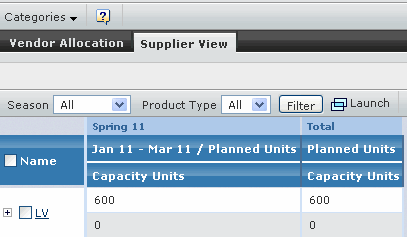
The tab contains the following information:
Name - Name of the supplier.
Brand - Displays the total units to be allocated at the highest organizational level specified in the plan (e.g. brand).
Note: The Brand line can be expanded to show unit allocations according to the plan parameters selected in the sourcing plan properties (e.g. Division, Product Type, Country of Import, and Channel).
Season/Year - All season/years included in the plan are displayed along the top of the grid.
Planned Units by Date Range - indicates the number of units planned for the specified supplier/factory by date range associated to the season or month/year depending on the parameters of the plan.
Capacity Units - indicates the capacity units fed from the Vendor Capacity Plan (when Vendor Capacity Plan is promoted to "Active" status).