Creating a SUC from a Quotation | ||
| ||
From the global toolbar, click
 > Product > Products.
The Products page opens.
> Product > Products.
The Products page opens.
Click Marketing Name of a product record or click
 at the end of the row.
The product Properties page opens.
at the end of the row.
The product Properties page opens.
From the page toolbar, click Categories > Sourcing.
The Sourcing PowerView page opens which lists the selected product and BOM variants.
Click
 corresponding to product or BOM variant.
corresponding to product or BOM variant.The Pre-Cost Report, Cost Scenario, RFQ, and Cost Sheet tabs show the respective details.
Click Cost Sheet tab.
From the Cost Sheet tab toolbar, click Actions > Create SUC from Quotation.
The Select Quotation page opens.
Select a Quotation from the list and click Done.
The Create SUC From Quotation page opens.
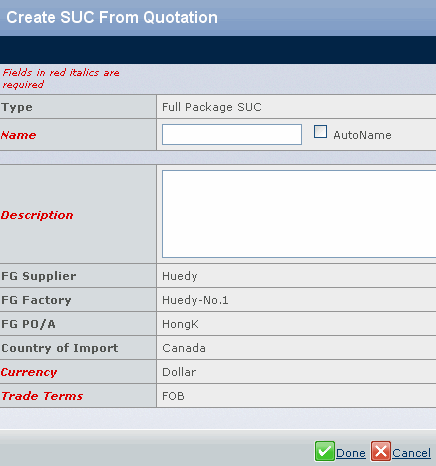
Specify the following parameters:
Name - Indicates the SUC name. By default this is a system generated value.
Description - Enter the description for the SUC.
Note: In a SUC created from a quotation, some of the SUC properties are imported from the quotation and become read-only, including Supplier, Primary Supplier (If the Set Product is selected in the Quotation), Factory, Production Office/Agent, Country of Origin, Country of Import, Payment Method , Payment Terms , Trade Point , Trade Terms, Product Time Frame and Unit. For non-FOB trade terms, Ship Mode is also read-only.