Viewing Time and Action Template | ||
| ||
From the global toolbar, click
 > Administration > Time
and Action Template. The Time and Action Template page opens.
> Administration > Time
and Action Template. The Time and Action Template page opens.
Click Name of the template or click
 at the end of the row,
the Time and Action Template Properties page opens, consist of two tabs,
namely Properties and T&A Events.
at the end of the row,
the Time and Action Template Properties page opens, consist of two tabs,
namely Properties and T&A Events.
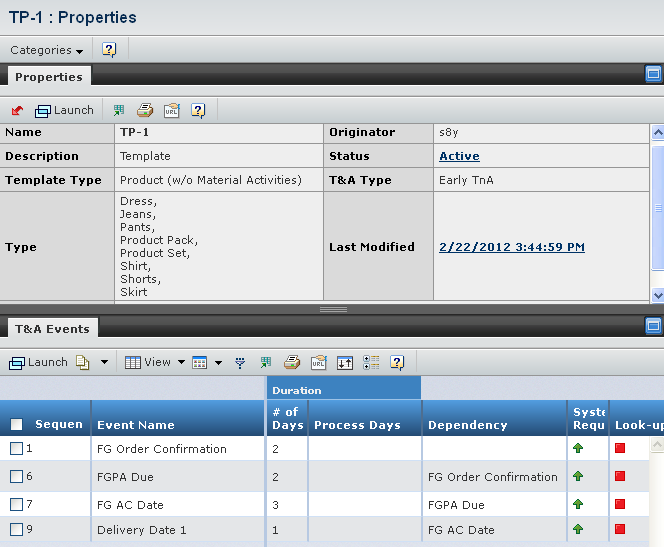
The following parameters are displayed in the Properties tab page:
Name - Indicates the name of the template.
Description - Indicates the description of the template.
Template Type - Indicates the type of the template.
Type - Indicates the material type or product type of the template.
Brand - Indicates the brand of the template.
Originator - Indicates the user who created the template.
Status - Indicates the status of the template in its lifecycle.
T&A Type - Indicates the type of the Time and Action.
Last Modified - Indicates the last time the template was modified.
The following parameters are displayed in the T&A Events tab page:
Sequence - Indicates the sequence of the event.
Event Name - Indicates the name of the event.
# of Days - Indicates the duration between current event and previous event.
Process Days - Indicates the name of the process days.
Dependency - Indicates the dependency date of the current event.
System Required - Indicates whether the event is system required.
Look-up Working Day - Indicates whether the duration need to look up working day.
Note: Once Time and Action Template promoted to Active state, you cannot edit.