Viewing BOM | ||
| ||
From the global toolbar, click
 > Product > Products.
The Products page opens.
> Product > Products.
The Products page opens.
Click Marketing Name of a product or click
 at the end of the row.
The product Properties page opens.
at the end of the row.
The product Properties page opens.
From the page toolbar, click Categories > Sourcing.
The Sourcing PowerView page opens which lists the available product and BOM variants.
Click
 corresponding to product or BOM variant.
corresponding to product or BOM variant.The Cost Scenario, RFQ, and Cost Sheet tabs show the respective details.
Click Cost Sheet tab.
The Cost Sheet tab lists the SUC details of the context product or BOM variant.
Click Record Number of the SUC record or click
 at the end of the row.
at the end of the row.
The SUC PowerView page opens.
Click the BOM tab.
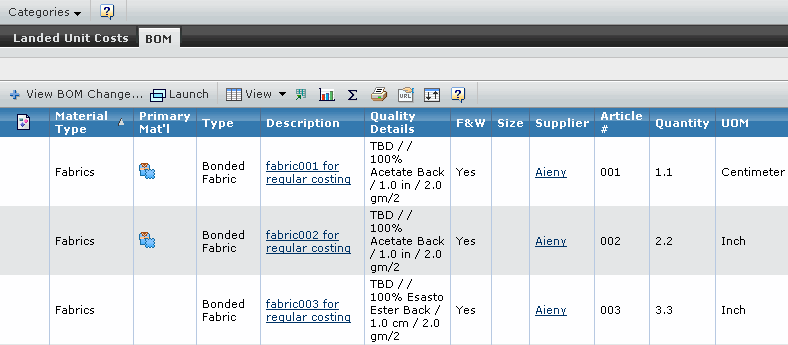
Note: If the SUC is created from the Set or Pack Product, then BOM details shows the materials of the Set or Pack Product and the materials of its sub-product.
Note: If the SUC is created for the Product Variant , then BOM details shows the materials of the Product Variant.
The BOM tab displays the following details of a product/variant BOM:
Material Type - Indicates the type of raw material.
Pack Count - Indicates the number of sub product in the Pack Product.
Total Quantity - Indicates the total quantity of the material for the Pack Product.
From the tab toolbar, click Refresh BOM Changes.
The BOM tab refreshes with the changes in product/variant BOM.
Tip: The Refresh BOM Changes option is available only when there are some BOM changes.