Select the Configuration Options tab.
The Configuration Options page appears.
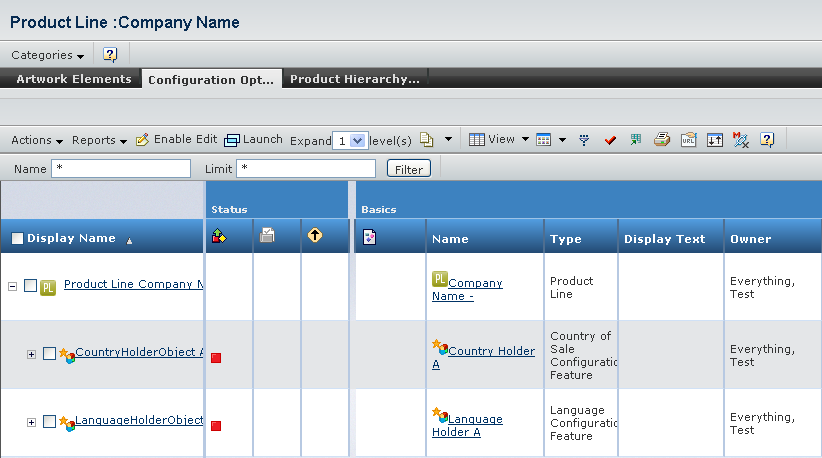
In the page toolbar, select Categories > Advanced Rules.
The xxx : Compatibility Rules page opens.
Select Actions > Create.
The Create Boolean Compatibility Rule page appears.
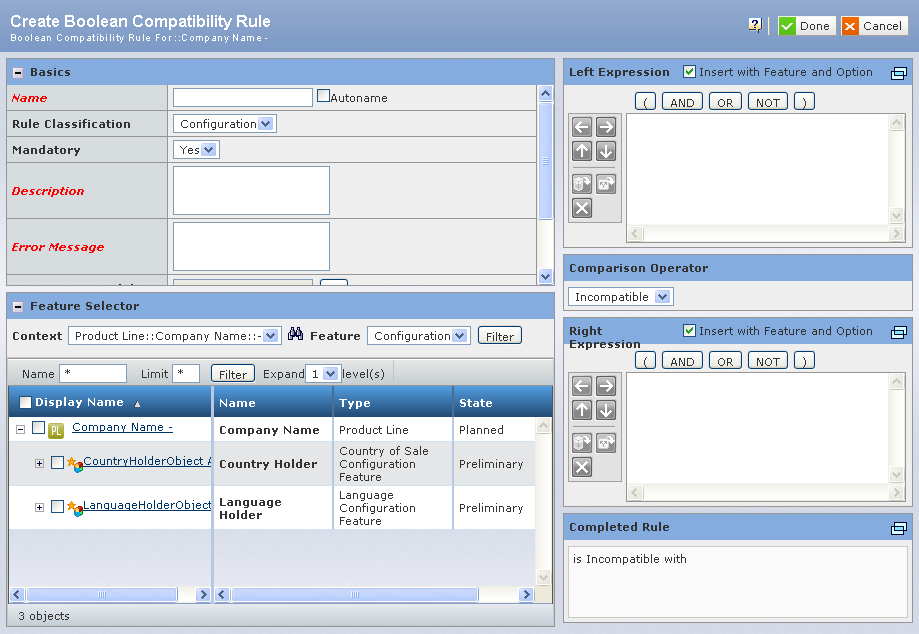
Enter the following details about the Compatibility Rule.
Fields in red and italics are mandatory attributes.
-
In the Name box of the Basics section , type the name for the new Compatibility Rule.
- In the Basics section, select a Rule Classification from the list. By default, Configuration is selected.
- In the Basics section, select whether the rule is mandatory or not from the list. By default, Yes is selected.
- In the Description box of the Basics section, type the description for the new Compatibility Rule.
- In the Error Message box of the Basics section, type the error message for the new Compatibility Rule.
-
In the Feature Selector section, select the check box for the Country of Sale Option :: xxx :: A.
- In the Left Expression section, click Insert
 to add the selected feature in the Left Expression. to add the selected feature in the Left Expression.
- Select the Comparison Operator from the list. By default, Incompatible is selected.
- In the Feature Selector section, select the check box for the Language Option :: xxx :: A.
- In the Right Expression section, click Insert
 to add the selected feature in the Right Expression. to add the selected feature in the Right Expression.
Click Done. When the user will add the country, the associated language gets added in the language list.
The Compatibility Rule gets created.
|