Select the check box of a Brand or a Sub-brand or a Segment or a Commercial Variant.
In the tab toolbar, select Actions > Copy From.
The Step 1 of 2: Copy From page appears.
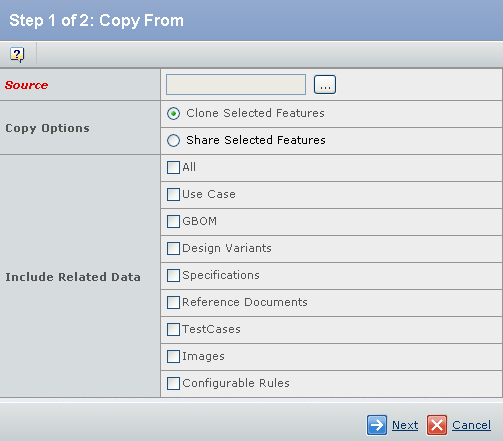
Click  to select the source feature that you want to copy a feature or features from.
to select the source feature that you want to copy a feature or features from.
The Search page appears with the search results showing appropriate objects in the database.
Select either of the following from the Copy Option field:
- Clone Selected Features: Copies the feature/s with the properties selected from the Include Related Data field.
- Share Selected Features: Copies the feature/s with all the properties from the Include Related Data field.
Select the properties to be copied from the Include Related Data field.
This field is available only if the Clone Selected Features is selected as the Copy Option.
Click Next.
The Step 2 of 2: Select Features to Copy From page appears.
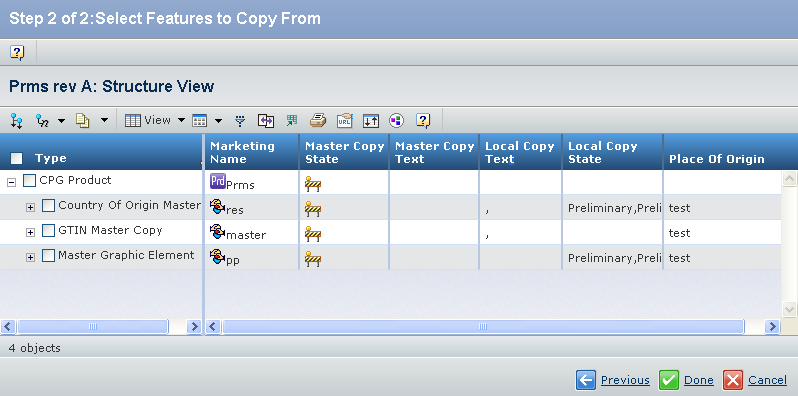
Select the required feature/s to be copied.
Click Done.