Select the check box of a Product Line.
In the tab toolbar, select Actions > Create Graphic Element.
The Create
Graphic Element page appears.
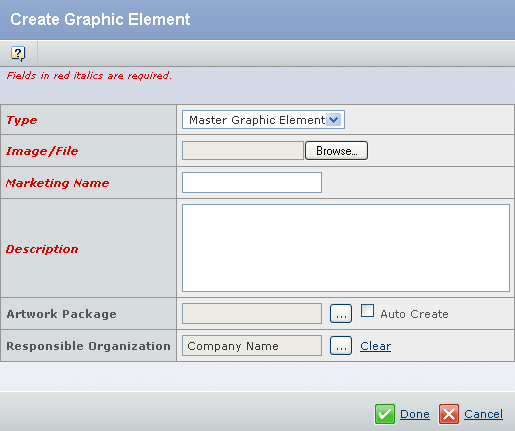
Enter the following details about the Graphic Element.
Fields in red and italics are mandatory attributes. - Click Browse to select an image or a file.
- In the Marketing Name box, type the marketing name of the Graphic Element.
- In the Description box, type a description about the Graphic Element.
- Click
 corresponding to Artwork Package, to search and select an existing Artwork Package. You can also select Auto Create check box to create a Artwork Package. The Create New Artwork Package page appears. For more information, see Creating an Artwork Package. corresponding to Artwork Package, to search and select an existing Artwork Package. You can also select Auto Create check box to create a Artwork Package. The Create New Artwork Package page appears. For more information, see Creating an Artwork Package.
- Click
 corresponding to Responsible Organization, to assign the organization or project that has design responsibility for the Graphic Element. By default, your Company Name is selected. corresponding to Responsible Organization, to assign the organization or project that has design responsibility for the Graphic Element. By default, your Company Name is selected.
Click Done.
The Graphic Element gets created.
|