Select the check box of a Product Line.
In the tab toolbar, select Actions > Create Master Copy.
The Create Master Copy Element
page appears.
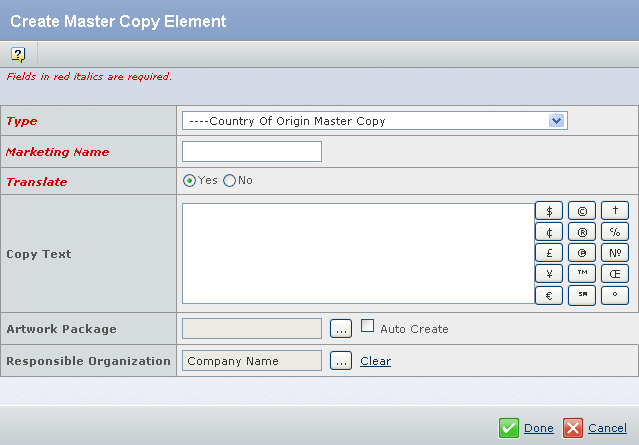
Enter the following details about the Master Copy.
Fields in red and italics are mandatory attributes. - Select a type from the Type list. By default, Country Of Origin Master Copy is selected.
- In the Marketing Name box, type the Marketing Name of the Master Copy.
- Select the appropriate Translate option, Yes or No. By default, Yes is selected for Translate. You can also select No while creating the Master Copy Element.
This attribute appears for all the Master Copy types except for the type Ingredients Declaration Master Copy.
- In the Copy Text box, type the Copy Text. You can also click the special characters to add characters in the Copy Text box.
- Click
 corresponding to the Artwork Package, to select an existing Artwork Package. You can also select the Auto Create check box to create a Artwork Package. The Create New Artwork Package page appears. For more information, see Creating an Artwork Package. corresponding to the Artwork Package, to select an existing Artwork Package. You can also select the Auto Create check box to create a Artwork Package. The Create New Artwork Package page appears. For more information, see Creating an Artwork Package.
- Click
 corresponding to the Responsible Organization, to assign the organization or project that has design responsibility for the Master Copy. By default, your Company Name is selected. corresponding to the Responsible Organization, to assign the organization or project that has design responsibility for the Master Copy. By default, your Company Name is selected.
Click Done. The Artwork Elements page appears with the newly created Master Copy. Click Save to save the changes.
If Translate is set to Yes,
- The system creates the Master Copy Element. The values of the Marketing Name, Translate are set on the Master Copy Object.
- The system creates the Master Copy Element Content (Part) object. The values of Marketing Name and Copy Text are set.
If Translate is set to No,
- No language is set for the Master Copy Element Content and no Language related Inclusion Rule is build else Language is Set as Default Language and Inclusion Rule is set.
- Responsible Design Organization is associated with both Master Copy Element and Master Copy Element Content.
|
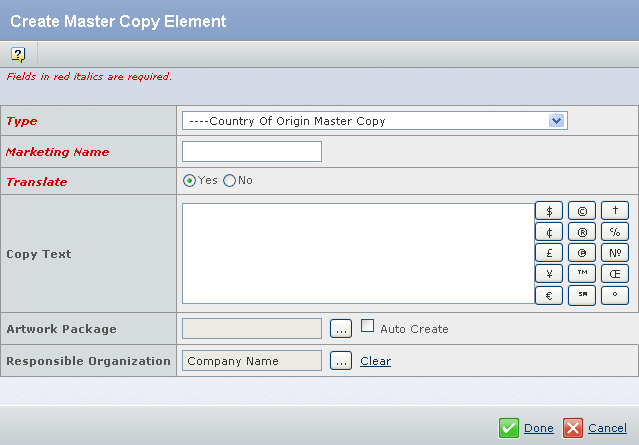
 corresponding to the
corresponding to the