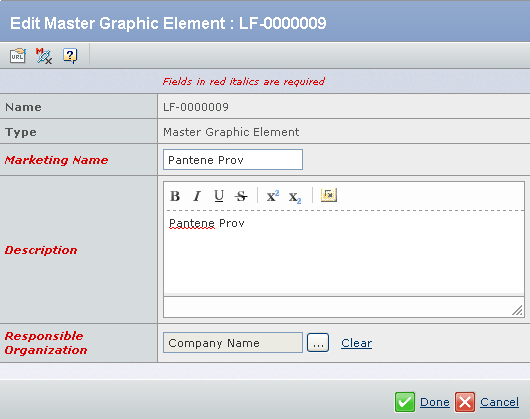|
Edit Master Copy Element
You can edit the details of a Master Copy Element.
Select the check box of the Master Copy Element.
In the tab toolbar,
select Actions > Edit Details.
The Edit Master Copy Type : MC-XXX
page appears.
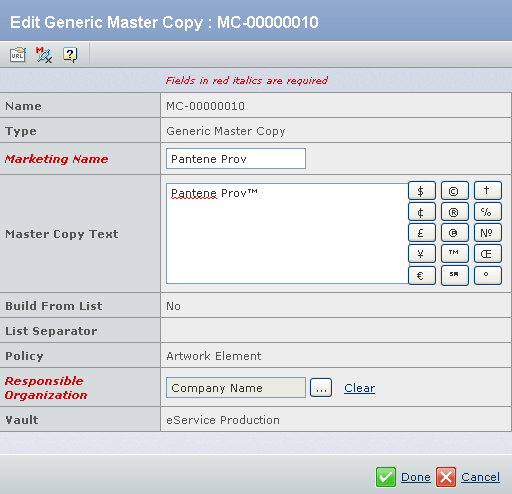
Edit the following details about the Master Copy Element.
Fields in red and italics are mandatory attributes. - In the Marketing Name box, modify the Marketing Name.
- In the Master Copy Text box, modify the Master Copy Text.
- Click
 to change the Responsible Organization. to change the Responsible Organization.
Click Done.
The
details of a Master Copy Element are edited.

Edit Graphic Element
You can edit the details of a Graphic Element.
Select the check box of a Graphic Element.
In the tab toolbar, select Actions > Edit Details. The Edit Master Label Element : LF -XXX page appears.
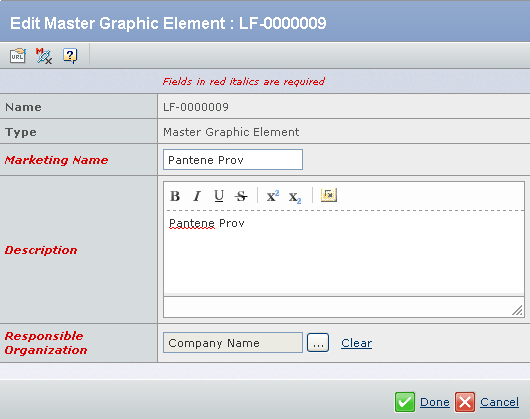
Edit the following details about the Graphic Element.
Fields in red and italics are mandatory attributes. - In the Marketing Name box, modify the Marketing Name.
- In the Description box, modify the Description.
- Click
 to change the Responsible Organization. to change the Responsible Organization.
Click Done. Notes:
- Only one local label Element exists for Master Label Element. You can delete the Local Label Content object and recreate it.
- The Local Copy for Artwork Elements will have the same work flow as Master Copy Content (without Local Copies).
The
details of Graphic Element are edited.
|
![]()
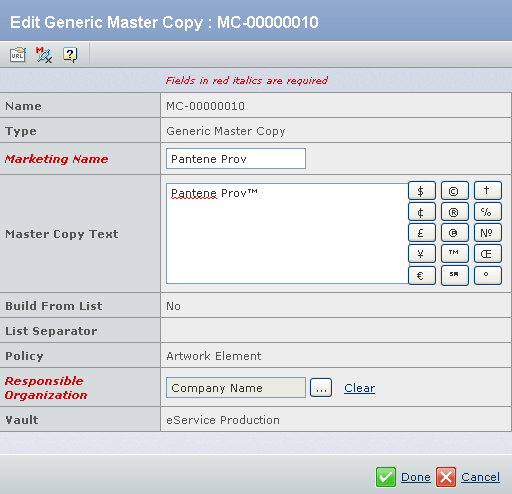
 to change the Responsible Organization.
to change the Responsible Organization.