In the Global toolbar, select Create  > Product Data > Create List Item. > Product Data > Create List Item.
The
Create List Item page appears.
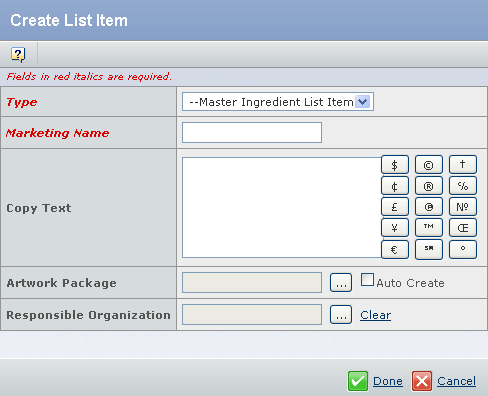
Enter the following details about the List Item. Fields in red and italics are mandatory attributes. - In the Marketing Name box, type the marketing name.
- In the Copy Text box, type the copy text.
You can also click the special characters to add characters in the Copy Text box.
- Click
 corresponding to the Artwork Package, to assign an existing Artwork Package. You can also select the Auto Create check box to create an Artwork Package. The Create New Artwork Package page appears. corresponding to the Artwork Package, to assign an existing Artwork Package. You can also select the Auto Create check box to create an Artwork Package. The Create New Artwork Package page appears. For more information, see Creating an Artwork Package.
- Click
 corresponding to the Responsible Organization, to assign a Responsible Organization. corresponding to the Responsible Organization, to assign a Responsible Organization.
Click Done.
The
List Item gets created.
|