From the page Actions menu or page toolbar, click Save. A Save Report dialog box opens.
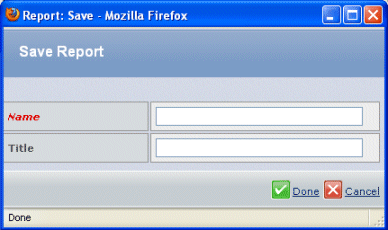
Enter the details for the report:
| Field Name |
Description |
|---|
| Name |
A name for the report. |
| Title |
The title displays as the header and window title when viewing the report. The title also displays as the header and the title of the tab corresponding to the report on the Metrics Dashboard. |
Click Done.
The owner of the saved report has default access to the report. To share access with other users, the Business Administrator can give access to the specific report using MQL.
|