Click Download Package on the page toolbar. The
Download Package wizard opens.
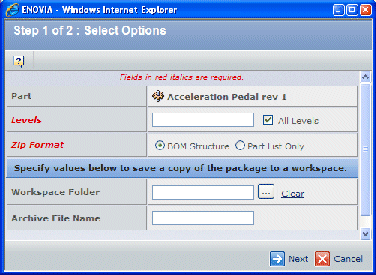
Enter these details:
| Field Name |
Description |
|---|
| Levels |
Type the number of levels of associated objects you want to choose files
from, or click All Levels to include all levels
below the selected part. |
| Zip Format |
Choose to extract in BOM Structure or Part List Only:
- BOM Structure uses the full path name.
- Part List Only uses partial path information.
Use this option when an EBOM contains files with long file names that
some ZIP utilities may not be able to unzip.
|
| Workspace Folder |
If you want to save the ZIP file in an ENOVIA workspace, click  to search for and select a workspace. to search for and select a workspace. |
| Archive
File Name |
If you selected a workspace, enter a name for the ZIP file in the text box. |
Click Next.
The Select Documents to Download page shows all document objects related
to the part to the specified level, including files checked in to those
objects.
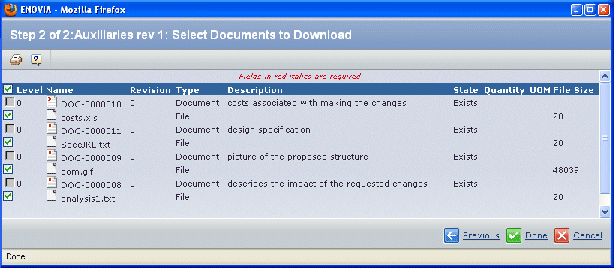
Check each file that you want to include in the package to download.
Check boxes for items other than files are gray and cannot be selected.
Click Done
The operating system's Save As window opens.
Enter a name for the .zip file and specify the location where you want
the file to be saved on your computer, then click Save.
|