Edit a Single Cell
Click Enable Edit on the page toolbar. The values
that can be edited show with a gray triangle.
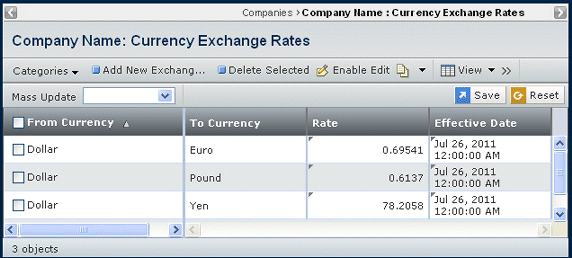
Click in a cell to edit that value. In the text pop-up, enter the needed
value, then press tab or click in another cell. If you edit a date, the
calendar chooser opens and you can select a new date.
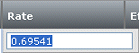
The proposed change displays in bold-italic text and the row is marked
with the "contains edits" symbol. You can make any number of proposed
changes to any combination of cells prior to applying them. Until you
apply the changes, the database is not updated.
Click Apply. Click Disable Edit.

Edit Multiple Cells
Click Enable Edit on the page toolbar.
Check the rates you want to edit.
Select the column you want to update from the Mass Update
drop-down list, either Rate or Effective Date. When editing exchange
rates, it may not make sense to change rates for different currencies
to the same value; but you may need to change the effective dates for
multiple currencies to the same value, such as when updating currency
exchange rates to today's values.
An edit window opens beneath the Mass Update toolbar. Click the X
to close the edit window without making changes.
Enter a value for the selected column. For a Rate, a text box shows;
for an Effective Date, the calendar chooser shows.
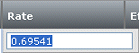
To apply the change, click:
- Apply to Selected. Only updates those objects
that are checked
- Apply to All. Updates all objects on the page
whether or not checked
The proposed change is shown in italics and the row is marked with the
"contains edits" symbol. You can make any number of changes to any combination
of cells prior to applying them. Until you apply the changes, the database
is not updated.
Click Apply. Click Disable Edit.
|