Generating Download Reports | ||
| ||
If using Library Central: From the global toolbar, click
 > Library
> Administration > Download Report.
> Library
> Administration > Download Report.
If using the Semiconductor Accelerator for IP Management: From the global toolbar, click
 > IP Management
> Reports > Download Report.
> IP Management
> Reports > Download Report.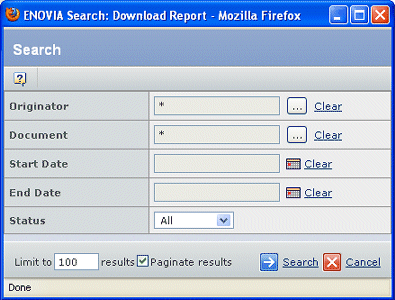
Enter criteria to search for downloads:
Field Name Description Originator The person who originated the download. Document The document that was downloaded. Start Date/End Date The period for which you want to view download data. The Start Date is the first day that documents were downloaded. The End Date is the last day that documents were downloaded. If you specify a start date without an end date, the period includes the current date. Status The status of the download, entered by the user. - All. All status values.
- Completed. The download completed successfully.
- Failed. An error occurred while downloading the document.
- In Progress. The download has been started.
- Pending. The download needs to be evaluated for file integrity.
- Unknown. This is the default. If it is included in the download report, it indicates that the originator has not yet supplied status information.
Click Search.
If usage tracking is enabled, the generated report shows downloaded reference documents and specifications under classified parts that meet the search criteria. It contains the following columns:
Column Name Description Originator The person who originated the download. Document Name of the document object. Downloaded Components Names of files downloaded from the specified document object. Originated Date and time when the files were downloaded. Status The status of the download, entered by the user. - Completed. The download completed successfully.
- Failed. An error occurred while downloading the document.
- In Progress. The download has been started.
- Pending. The download needs to be evaluated for file integrity.
- Unknown. This is the default. If it is included in the download report, it indicates that the originator has not yet supplied status information.
Parent Component The name of the parent part related to the document. Click the highlighted name to open the Properties page of the part. To edit the download report in order to change the status of the downloaded items, click Edit from the page toolbar. See Editing the Download Report.