Click Create New from the page Actions menu or
toolbar.
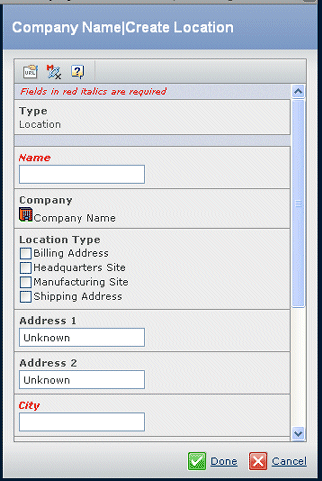
Enter details about the company location, including the following:
| Field Name |
Description / How to Enter Values |
|---|
| Name |
Name of the location. If the name is already
in use, this name will appear as Company Name - City. If multiple locations
exist with the same city, enter unique Location names. |
| Location Type |
Check the boxes that represent
the location type: Headquarters Site, Manufacturing Site, Billing Address,
and Shipping Address. A small company might have just one location and
all the types apply to it. A larger company might have many locations
that are manufacturing sites, one headquarters site, one billing address,
and several shipping addresses. |
| Address 1 and Address 2 |
Location address elements, generally any combination of street name,
building number, suite number, or post office box number. |
| City |
The city where the company is located,
or the city to which company mail is delivered. |
| State/Region |
Location state or region. |
| Postal Code |
5-digit or 9-digit zip code in
the U.S., or any necessary postal code for international addresses. |
| Country |
Name of the country where the company
is located. |
| Primary Contact |
Select the person who is the
primary contact for this information. |
Click Done.
|