When using Library Central: From the global toolbar, click .
When using the Semiconductor Accelerator for IP Management: From the
global toolbar, click .
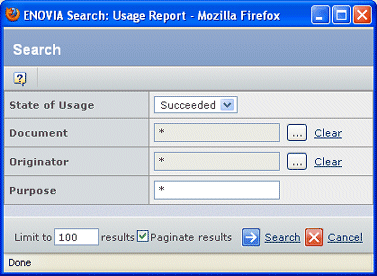
Specify search criteria:
| Field Name |
Description |
|---|
| State of Usage |
From the drop-down list, select
one of the following:
- Downloaded. The deliverable has been downloaded.
- Failed. The integration was not successful.
- Integrating. The deliverable is being integrated into a design.
- Succeeded. The integration was successful.
- All. All states of usage.
|
| Document |
Click  to search for and select the document for
which you want to check usage. to search for and select the document for
which you want to check usage.
|
| Originator |
Click  to search for and select the person who
entered usage information. to search for and select the person who
entered usage information. |
| Purpose |
Enter any words that appear in the
text the user entered for usage information. |
| |
|
Click Search.
The Usage Report is generated, including Usage and Document links. For
each object downloaded, this page shows:
| Column Name |
Description |
|---|
| State of Usage |
If the search criteria included
a specific state, all documents on the results page show the same state.
- Downloaded. The deliverable has been downloaded.
- Integrating. The deliverable is being integrated into a design.
- Succeeded. The integration was successful.
- Failed. The integration was not successful.
|
| Purpose |
Text the user entered for usage information. |
| Originator |
Person who used the deliverables. |
| Originated |
Date the deliverables were used. |
| Document |
Name of the deliverable. |
Click Close.
To edit the usage report in order to change the status of the downloaded items, click Edit from the page toolbar. See Editing Usage Information.
|