Reviewing Other Configuration Issues | ||||||
|
| |||||
Application Server Settings
Most application servers have some performance tuning parameters available, some of which are highly recommended. For example, WebLogic has an execute thread count that is used when trying to ensure that a pool of threads is available to process servlet requests as the overhead of creating new threads within the application server can be expensive. Config.xml has:
<Server ExternalDNSName="acme.net"
ListenAddress="acme.net" Machine="MyMachine"
Name="myserver" ServerVersion="7.0.1.0"
StdoutDebugEnabled="true" StdoutEnabled="true"
StdoutSeverityLevel="64" WeblogicPluginEnabled="true"
XMLEntityCache="XMLCacheMBean_myserver">
<COM Name="myserver"/>
<ExecuteQueue Name="default" ThreadCount="15"/>
Other application servers have an equivalent to this setting.
Settings are viewed or changed using the WebLogic Administration Console,
as shown below. The console requires an administrator userid/password
to log on.
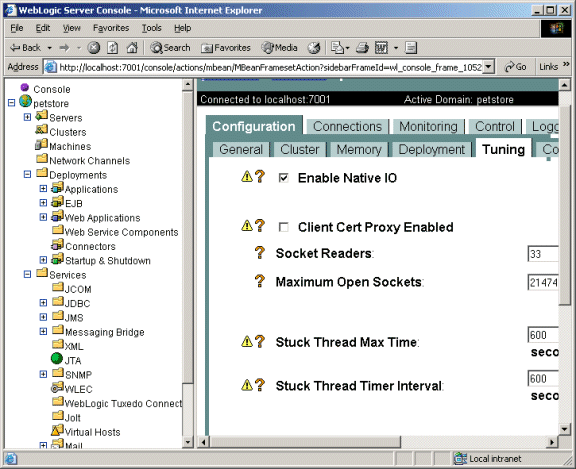
To view and change WebLogic settings, use the WebLogic Server Console, as shown above:
- Select Servers from the left pane.
- Select the Live Collaboration Server from the left pane.
- Select the Configuration tab from the right pane.
- Select the Tuning tab from the right pane.
- On WebLogic 7.x, the Accept Backlog parameter is found on the Tuning tab from the Connections tab.
WebSphere Settings
WebSphere typically uses the IBM HTTP Web server, an Apache-based
server that has the equivalent of WebLogic's acceptBacklog parameter, which is
the MaxConnectBacklog parameter.
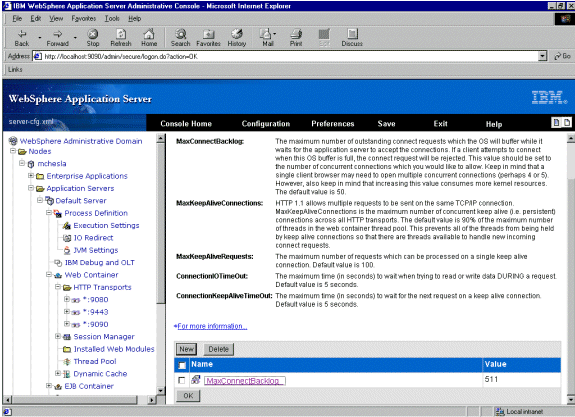
To configure the MaxConnectBacklog parameter, use the Administrative Console, as shown below:
- Choose .
- From this panel, you can modify the MaxConnectBacklog
parameter. However, the default of 511 is usually sufficient. If WebSphere is running on Windows with Microsoft's IIS server
as its Web server, the equivalent of WebLogic's acceptBacklog
parameter is ListenBackLog, which has a default
value of 25. IIS reads this value from the registry entry, as shown
below:
HKEY_LOCAL_MACHINE\SYSTEM\CurrentControlSet\Services\InetInfo\Parameters\ ListenBackLog
Change the value to 250, and restart IIS.
- Additionally, if the settings listed below appear on your Administrative Console, check that their values are at least equal to the minimum values. If not found on your console, ignore them.
![]()
Operating System Patches
Bugs in operating systems can take a long time to diagnose. Therefore, a check for patch levels is highly recommended.
The table below shows a list of commands that retrieve the operating system patches on supported Unix platforms. On Windows, simply type winver at a command prompt. Piping the output from the Unix patch list to a file is advisable since this can be sent to ENOVIA Support for further diagnosis.
![]()
Kernel and Device Driver Settings
As described in Collecting Logs and Core Files, kernel settings can be extremely important. File descriptors are another problem source, though typically for earlier versions of Solaris since most Unix platforms have fairly large default values. Windows does not have this problem (except when portable code uses file descriptors for winsock IO).
To find the maximum number of file descriptors available:
- In ksh, use ulimit -n.
- In csh, use limit descriptors.
Some parameters have an affect on performance, including TCP settings on Solaris, as shown below.
| Solaris TCP Parameter | Description | Suggested Value |
|---|---|---|
| tcp_close_wait_interval | On high connection rates, if netstat shows many sockets in the CLOSE_WAIT or FIN_WAIT_2 state |
60000 |
| tcp_fin_wait_2_flush_interval | Checks the fin wait interval (some versions of solaris can be 10 times the normal value). |
67500 |
Use the following command to get a parameter from the table:
ndd -get /dev/tcp PARAMETER
Use the following command to set a parameter in a table:
ndd -set /dev/tcp PARAMETER
![]()
Symbolic Links
Previous versions of the ENOVIA Live Collaboration Server created symbolic links to /usr/lib/ for a library in the installation directory. If not removed, these links frequently caused problems with mismatching library versions. Use ls -l /usr/lib to verify library versions.
Depending on the operating system, ENOVIA Live Collaboration libraries are loaded only through appropriate settings of LD_LIBRARY_PATH or SHLIB_PATH. Other methods of configuring the operating system loader, such as /etc/ld.so.conf, should not be used for ENOVIA Live Collaboration.