About Improving Performance | ||
| ||
Using cache management in CATIA (also known as working in visualization mode) will greatly reduce:
- the time taken to load parts
- memory consumption on your system
Currently, when you check a part into ENOVIA, by default, the cgr derived output will be generated and also checked in. Then, if you are using the CATIA cache, and you select the cgr derived output to be checked out along with the CATPart, the cgr file will be moved to the cache and loaded. From there you can switch to design mode (to load the CATPart and make updates) as usual in CATIA V5.
The GCO attribute CatEnableLoadingInVisuModeInCheckout is set to TRUE by default. This attribute controls the generation of cgr files during check in. This attribute does not control whether the CATIA V5 cache is being used (to use the cache see the description below.) If you do not wish to use cache mode and you would prefer that cgr files not be automatically generated during checkin (instead they will be controlled by the derived output mechanism), the CatEnableLoadingInVisuModeInCheckout should be set to FALSE.
The GCO attribute MCADInteg-CreateDerivedOutputObj is set to TRUE by default. This attribute controls hpw the cgr is stored. If it is true, the cgr is stored so that you can view the CgrViewable type objects in the Checkout panel and select them for check out (which is necessary for working in visualization mode). If this attribute is set to false, you cannot view (and therefore not select) cgr files in the checkout panel.
To activate the cache in CATIA V5, click Tools > Options > Infrastructure > Product Structure.
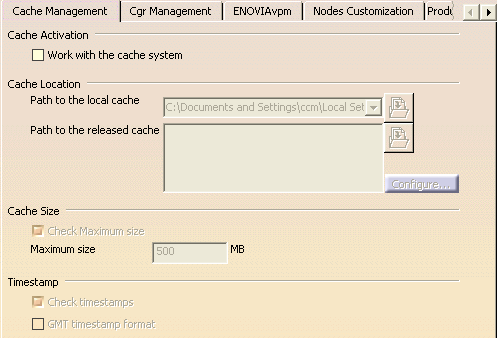
In the Cache Management tab, select the Work with the cache system option.
For more information about cache management, visualization mode and design mode, please see the Cache Management section of theV6 Fundamentals User’s Guide.