Setting Up Checkin of Unloaded or Visualization Mode Documents | ||
| ||
Setting Up From CATIA V5
Use the following steps to set up check in of large CATIA catalogs or documents in visualization mode.
- Click Tools > Options from CATIA toolbar to open Options dialog box.
- Select Work with cache system under Cache Activation section in Options dialog
box for checking in documents in visualization mode.
See CATIA V5 documentation for more details on turning on Visualization
mode.
Note: Work with cache system option selected or unselected, does not affect check in of catalogs.
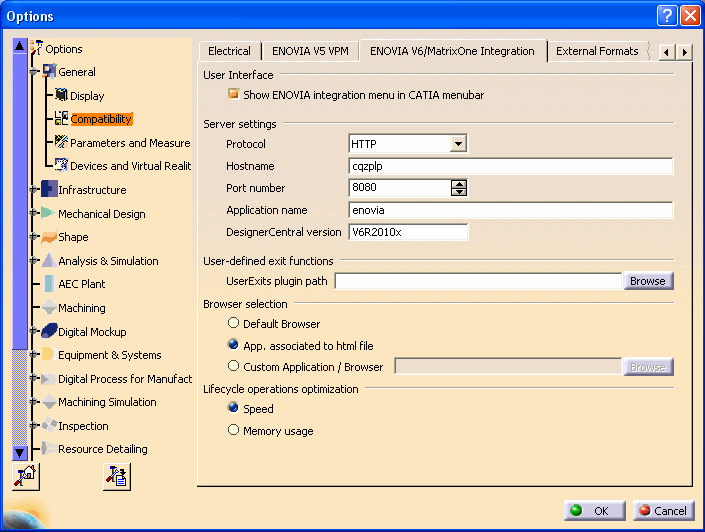
- Select Compatibility from category list and click ENOVIA V6/MatrixOne Integration tab.
- Under Lifecycle operations optimization section, select Memory Usage and click OK.
![]()
Settings Using Matrix Module
Use the following instructions to to set up check in of large CATIA catalogs or
documents in visualization mode using the Matrix module.
- Start the Matrix module.
- Using Matrix module, search and set the following GCO attributes:
- CatPreventCheckinForUnloadedModels as FALSE.
- CatObjectLoadingInSession as LoadObjectsInSession.