Reading the Import Report | ||
| ||
The following is a sample report for a successful import,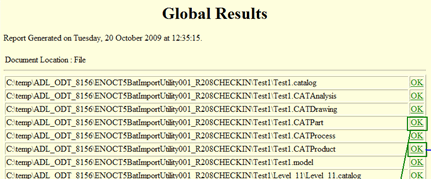
The report has an entry for each root document selected in the Document Selection section and follows the same order as the user selection.
Click OK to view the report of a particular CATPart or CATProduct.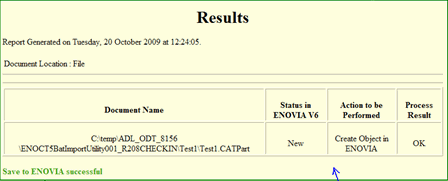
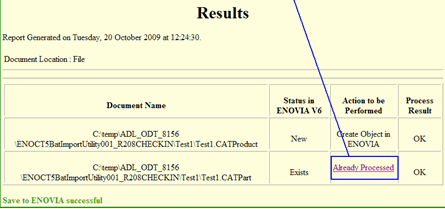
Click Already Processed in the report to return to the Global Results page.
The columns for each file in the report are,
Document Name. Displays the path of the file.
Status in ENOVIA V6. Displays the current status of the document in ENOVIA as New or Modified.
Action to be Performed. Displays the action to be done on the document in ENOVIA.
Process Result. Displays OK if the import is successful or KO if import failed.
The following is a sample report for a failed import process: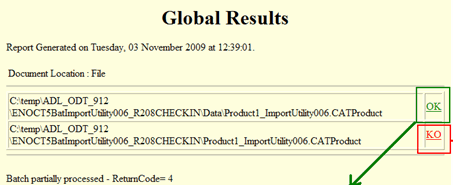
Click KO to open the report for the file for which import failed.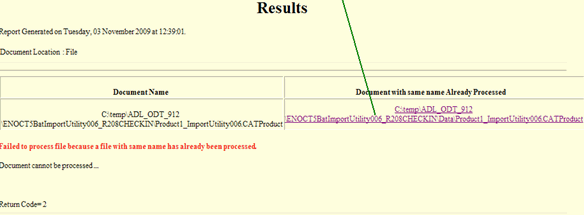
The reports for failed imports are different for different kinds of errors. The following are some common reasons for the failed import:
KO Description in Report |
Description |
|---|---|
Document with username already processed |
This error occurs when you try to import files with identical names. |
Abort Operation |
Import failed into due to insufficient rights (Object locked by different user) |
Failed to Connect to Enovia V6 Server |
Import failed into due to failure in connection |