Click ENOVIA V6 > Checkin > All Open Models.
The Checkin page opens displaying all open models. An activity bar is
displayed as the Checkin page is built.
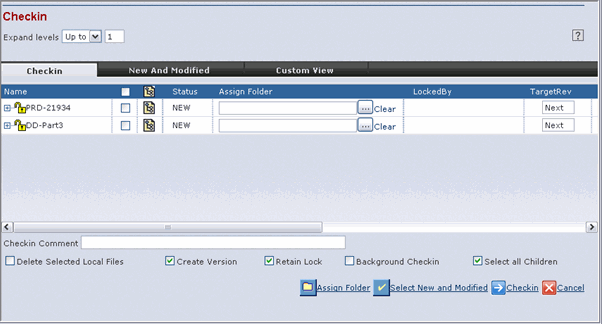
Specify the options to be applied to the selected models on checkin in
the Checkin page. See Checking in the Active Model for details
for the options available in the Checkin page
If you are trying to check in 2 or more different structures that
contain embedded components with the same name in the same session, then
an error message is displayed and check in is not allowed.