View the properties page of an interference. See ENOVIA Collaborative
Interference Management User's Guide. Click the 3DXML Objects link inthe
catagory list.
Select one of the 3dxml files listed in the right pane.The right-pane
is updated with the properties of the selected 3dxml object. In the right
pane, select Actions > Checkout.
In the Checkout page, select the file to checkout and click Checkout.
The following message is displayed.
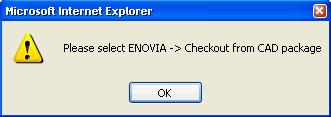
In CATIA, select ENOVIA V6 > Checkout > Load.
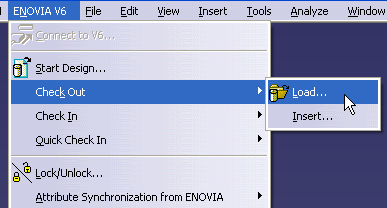
A success message is displayed and the file is loaded.
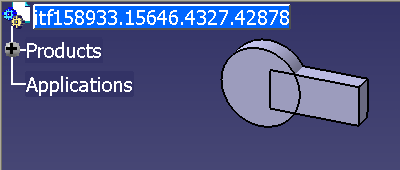
|