In CATIA V5, click ENOVIA V6 > Connect.
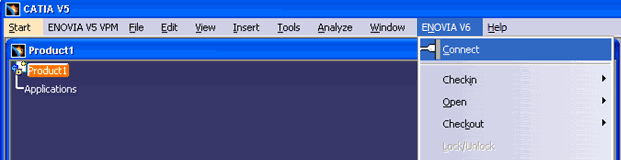
Depending on your Linked Document Localization settings, the following warning message is displayed,
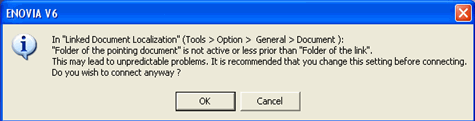
Click OK to continue connecting to Designer Central without considering the warning or click Cancel to cancel connecting to ENOVIA.
For more details on the correct Linked Document Localization settings to avoid this warning, see "Setting Up Linked Document Localization From CATIA V5" topic in ENOVIA Collaborative Design for CATIA V5 Installation and Administrator's Guide.
ENOVIA Log in page opens in your default browser.
Enter your Username and Password and click Login.
Upon successful login, a signing certificate is displayed to load an
applet. Click Run to accept the applet.
If you are already logged in to Designer Central, click ENOVIA V6
> Connect to join an existing session.
Click ENOVIA V6 > Disconnect to disconnect CATIA V5 from ENOVIA.
A confirmation message is displayed.
Click Yes to disconnect from CATIA V5.
The browser session may continue
to be active.