In CATIA V5, click ENOVIA V6 > Manage Workspace.
The Workspaces page opens.
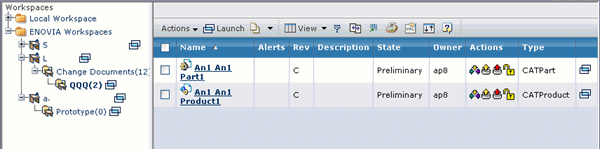
The Workspaces page displays the Local Workspace and the ENOVIA Workspaces
in the left frame of the page.
In Local Workspaces, the folder names of folders in Windows systems
are always displayed in lower case.
Click (+) to expand and view the folder in Local Workspaces that shows
all the files in your default directory. The Type, Revision, Version,
and the Size of the files are displayed. Using the Actions menu, you
can copy, move, revert, refresh, lock, or unlock the selected objects
in the workspace. Only you can view your Local Workspaces.
Click (+) to expand and view the workspace folders in the ENOVIA Workspaces.
You can create new workspaces or assign permissions to other users for
viewing ENOVIA Workspaces.
For more details on Workspace Management, see Designer Central User's
Guide.
|