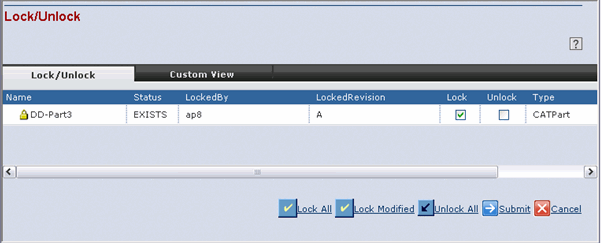Click Submit to change the lock or unlock status.
If the Integration cannot detect the exact version of the file, an error
message is displayed. You can use the Versions dialog to identify the
version.
In CATIA V5 if a file is read-only, a LOCK icon is displayed. If the
file subsequently becomes writable then CATIA V5 displays the icon as
UNLOCKED.The integration sets the file as read-only if the user does
not have lock and makes the file writable once the user attains lock.
The attribute CatSetReadWriteAccessBasedOnLockUnLockOptions decides
whether or not the integration should change the filesystem read/write
status of files based on the ENOVIA lock setting. If this attribute
is set to TRUE, the integration alters the file system read/write status
based on the ENOVIA lock status (e.g. if locked, the file is read/write,
else read-only). If FALSE, the integration leaves all files as writable.
This attribute works only during checkin and checkout operations.