Searching for Implementation Reviews | ||
| ||
From the global toolbar, click
 > Defect Management > Implementation Reviews.
> Defect Management > Implementation Reviews.
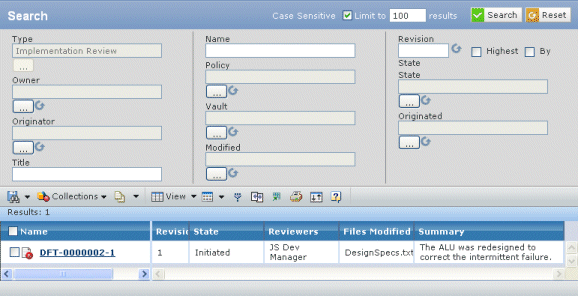
Enter criteria for any of these attributes; you can use wildcards and enter multiple values (separated by commas) in any text field, and you can leave any field empty:
Type. Shows "Implementation Review". You cannot change the type.
Owner. The person who owns the Implementation Review, or click the ellipsis button to select that person.
Originator. The person who created the Implementation Review, or click the ellipsis button to select that person.
Title. The title of the Implementation Review
Files Reviewed. The file names being reviewed for the Defect Action.
Defect Action Title. The title of the Defect Action.
Defect Action Type.
- Click the ellipsis button.
- Click the needed Defect Action Type.
- Click
 .
.
Defect Title. The Title of the defect this Defect Action belongs to.
Defect Reported Against Product. The product name against which the Defect associated with this Defect Action is reported.
Defect Introduced In. The version (release) number where the Defect was introduced.
Defect Description. Text in the description field of the Defect.
Defect Steps to Reproduce. Text that may be included in the Steps to Reproduce details from the Defect.
Name. Name of the Implementation Review.
Policy. To select a specific policy:
- Click the ellipsis button. Multiple policies show in the list only if your installation has defined additional policies. As installed, only the Implementation Review policy shows.
- Click the needed policy.
- Click
 . If you change the policy, the values available for the Current field are updated to list the states in the selected policy.
. If you change the policy, the values available for the Current field are updated to list the states in the selected policy.
Vault. Click to specify the vault in which to search.
Description. Enter all or part (using wildcards) of the text in the description field.
Reviewer. Any person assigned to review the list of files:
- Click the ellipsis button.
- Enter search criteria. See Running a Search.
- Click Search.
- Check the needed person and click Submit.
Defect Action State. The current lifecycle state of the Defect Action:
- Click the ellipsis button.
- Click the needed State.
- Click
 .
.
Defect Action Owner. The person who owns the Defect Action. This field works the same as Reviewer.
Defect Keywords. Any words to help categorize the Defect.
Defect When Found. The stage of the product development process where the Defect was discovered:
- Click the ellipsis button.
- Click the needed development process.
- Click
 .
.
Defect Regression. Yes or No to indicate if the Defect is a regression.
Defect Regression From. Release number from where the feature worked.
Defect Notes. Any words entered in the Notes field of the Defect.
Revision. Specfiic revision level, or check the needed box:
- Highest. Searches for the most current revision of the Implementation Review
- By State. Searches for the current revision in the selected state.
State. Click the ellipsis button to restrict the search to Implementation Reviews in a specific lifecycle state. Select the needed state, then click
 .
.Originated. To search for Implementation Reviews created within a specified time frame:
- Click the ellipsis button.
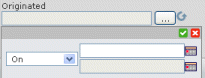
- Select a comparison operator from the drop-down list: = (equals), > (greater than), < (less than), or Between.
- For all operators except Between, select a date from the first calendar field.
For Between, select a date for both calendar fields.
- Click
 .
.
Modified. Click the ellipsis button to specify the date range to search for Implementation Reviews modified within a specific date range. This field works the same as Originated.
Defect Action Assignee. The person assigned to resolving the Defect Action. This field works the same as Reviewer.
Defect Action Quality Assignee. the person assigned to testing the fix submitted by the Action Assignee. This field works the same as Reviewer.
Defect Action Originator. The person who created the Defect Action. Thie field works the same as Reviewer.
Defect Severity. The severity level of the Defect.
- Click the ellipsis button.
- Select a severity value.
- Click
 .
.
Defect Priority. The priority level of the Defect. This field works the same as Severity.
Defect Environment. The operating environment name.
Defect Owner. The person who owns the Defect. This field works the same as Reviewer.
Defect Originator. The person who created the Defect. This field works the same as Reviewer.
Use the Limit to text box to specify how many items should be shown in the search results. For example, if you limit the results to 50, the system will get only the first 50 items from the database that match your criteria. The maximum is by default 1000, but may vary depending on your installation setup.
Choose whether to run a case sensitive search (check box at top) or a case insensitive search. If you clear or check this box, the ENOVIA system remembers that and uses the same choice for subsequent searches.
Click Search. The bottom of the page displays the results that meet your criteria.
For each object that matches the search critiera, the results list shows these details:
Name. The name of the Implementation Review. Click the name to view the Implementation Review's Properties page.
Revision. The revision number of the Implementation Review.
State. The current lifecycle state of the Implementation Review: Initiated or Complete.
Reviewers. The names of people responsible for reviewing this Implementation Review.
Files Modified. The list of files modified that need to be reviewed.
Summary. A short explanation of the Implementation Review.