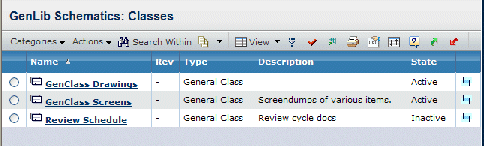About Accessing ENOVIA Applications from External Sources | ||
| ||
The link must call the main Navigator page for the dynamic user interface, emxNavigator.jsp. When a person clicks the link and is already logged in (and there is still a valid session context), the system launches the Navigator page directly. If the person is not logged in, the system presents the Login page. After submitting a successful login, the Navigator page displays.
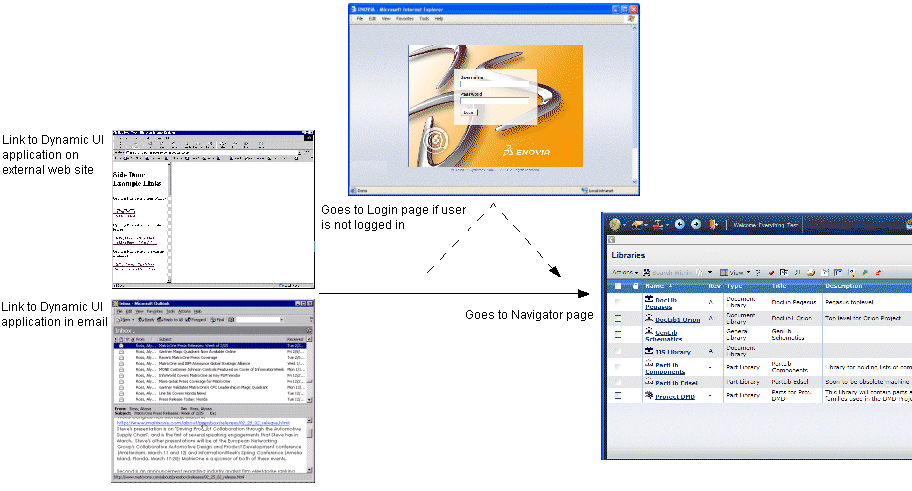
The Navigator page can display in Menu or Tree mode. You configure the mode using the mode parameter appended to the URL for the Navigator page. The mode parameter accepts either Menu or Tree as its value. The rest of this section describes these modes and configuration options for them.
When the Navigator page is in Menu mode, it contains the banner and global toolbar as it normally does when using the applications. The content frame can contain any application page, such as a table page that lists business objects or a navigation tree and Properties page for one business object. This graphic shows the Navigator page in Menu mode with a table page in the content frame.
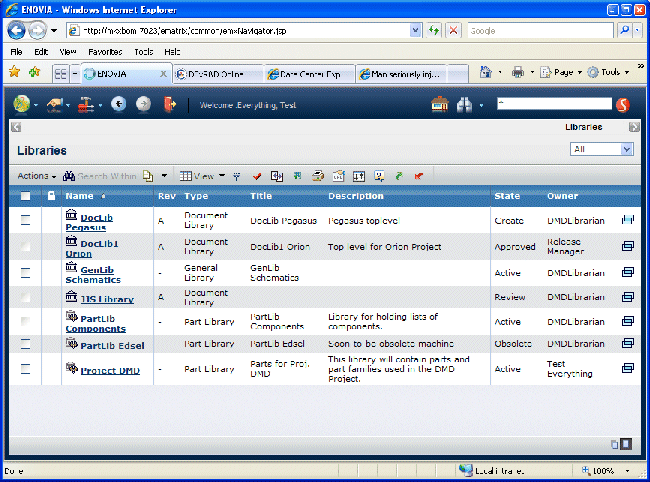
See Displaying Navigator Page in Menu Mode for instructions.
When the Navigator page is in Tree mode, it does not contain the banner and global toolbar and the content is always the tree for a business object. Use Tree mode when you want to let the user see details for one business object without providing access to other features or applications. The tree is implemented as the Categories menu.