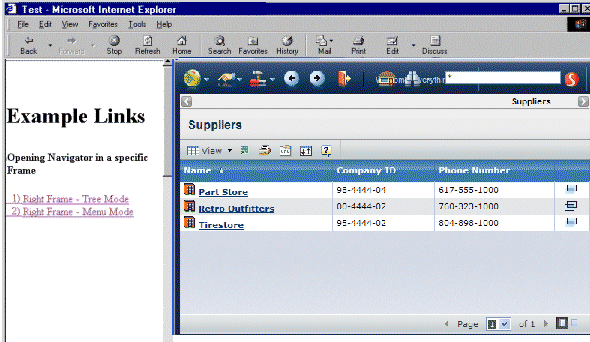Specifying the Location of the Navigator Page | ||
| ||
Use a Portal as the Location
You can use a portal as the location of the navigator page.
- To open the Navigator page from an external Web site and make the page open in another frame or window (not within the frame that contains the link), use the portal=true parameter to make sure the Login page does not replace the frame that contains the link.
If the portal parameter is not included, it is assumed to be false. For example:
./ematrix/common/emxNavigator.jsp?portal=true
![]()
Use the Current Window or Frame
You can use the current window or frame as the location of the navigator page.
-
To open the Navigator page in a frame within the external Web or ENOVIA portal page that
includes the link, include the following code at the top-level page of the implementing
external JSP page.
//*************************************************************
<html>
<%
// JSP code here?
%>
<head>
// include START
<script language="javascript" src="scripts/emxUIConstants.js"></ script>
<script language="javascript" src="scripts/emxUIObjMgr.js"></script>
<script language="javascript" src="scripts/emxUINavbar.js"></script>
<script language="javascript" src="scripts/emxUIModal.js"></script>
<script language="javascript" src="scripts/emxUITree.js"></script>
<script> var tempTree = new jsTree("emxUITree.css"); </script>// include END
</head>
<%
//JSP code here?
%>
![]()
Examples
An external Web page has links to the Navigator page in the left frame, as shown below. Link 1
displays the Navigator page in Tree mode and Link 2 displays it in Menu mode. When a link is
clicked, you want the Navigator page to display in the right frame, which is named rightFrame.
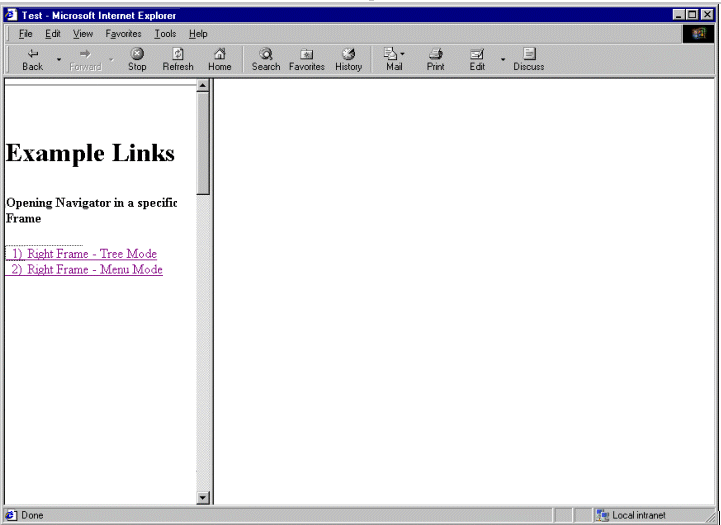
The href tag for Link 1 would look like this:
<a href="emxNavigator.jsp?objectId=53028.50507.27254.238&mode=Tree &portal=true" target="rightFrame" > 1) Right Frame - Tree Mode </a>
Since the Tree mode is specified, the objectId parameter is required so the system knows which business object to show details for. The portal parameter is included because the page should not affect the current frame, the left frame. Because Tree mode is passed, the page does not contain the banner, tabs, or global toolbar.
If a user clicks Link 1 and is not logged in, the Login page would display in the right frame. After logging in, the Navigator page opens with the tree and Properties page for the object.
The href tag for Link 2 would look like this:
<a href="emxNavigator.jsp?objectId=53028.50507.27254.238&mode=Menu &portal=true" target="rightFrame" > 2) Right Frame - Menu Mode </a>