In Business Modeler, open the Unit of Measure attribute for editing.
Add and remove range values for the Unit of Measure attribute to include all English and Metric units that you will define conversions for.
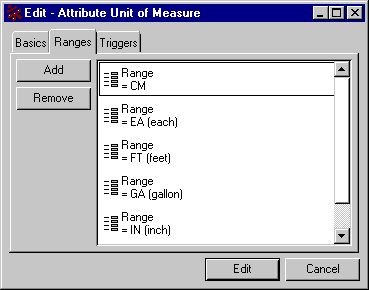
Using ENOVIA Matrix Navigator or PowerWeb, create a business object of Type Unit Conversion. The Name must match the English unit and the Revision must match the Metric unit. Both units must be added to the range values for the Unit of Measure attribute in 2. Save the object in the eService Administration vault.

In the Rate attribute for the Unit Conversion object, enter the conversion rate between the English and Metric unit.
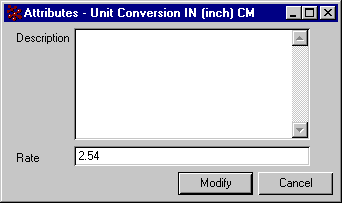
Click Modify.
|