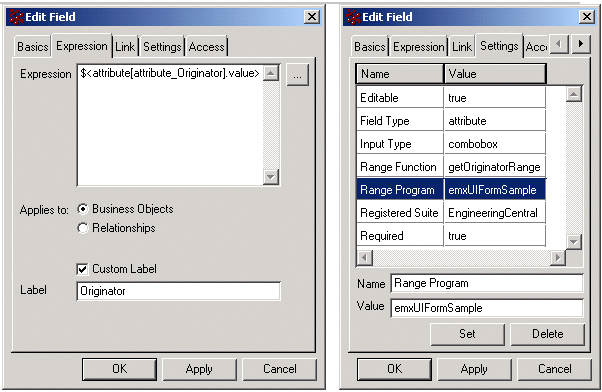Field for Attribute with Choices in Combo Box | ||
| ||
Users can select one of the available choices using a combo box when the field is shown on a form in Edit mode.
For example, this graphic shows a field for a Part Classification attribute configured to show the choices in a combo box.

This graphic shows the same attribute with the combo box expanded to show all the ranges. The range Software is currently selected.
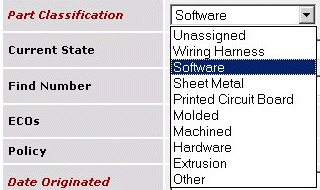
When in View mode, the currently selected attribute value is shown as read only text, as with this Part Classification attribute.

There are two ways to configure this kind of field depending on how you get the choices to populate the combo box. You can get choices to populate the combo box from ranges for the attribute in Business Modeler (for example, the Part Classification attribute), or from a JPO program.
To configure a field to display attribute ranges in a combo box when the ranges are obtained from the attribute administrative object, use these settings
- Input Type setting--Set to combobox.
- Field Type setting--Set to attribute. This tells the system to obtain the ranges from the administrative object.
- Editable setting--Set to true (although it is true by default so you don't have to add it explicitly).
The below graphics show how the Part Classification field shown previously is configured in Business Modeler. It shows a field configured to display attribute rantes in a combobox, with ranges obtained from an attribute admin object.
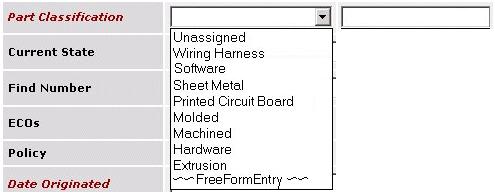
For some attributes, it may not be practical to define the ranges in the administrative object, as with the Originator field shown below. In this case, configure the field to obtain the data from a JPO.

To configure a field to display attribute ranges in a combo box when the ranges are obtained from a program, use these settings:
- Input Type setting--Set to combobox.
- Range Program setting--Enter the JPO name containing the method to get the range values.
- Range Function setting--Enter the JPO method name to get the range values. The method should return the choices in the object type StringList.
For details of how to write the JPO for fetching the field choices, see JPO for Getting Field Range Values (Choices).
The below graphics show how the Originator field shown previously is configured in Business Modeler. The dialog boxes show how to configure a field to display attribute ranges fin a combobox, with ranges obtained from a program.