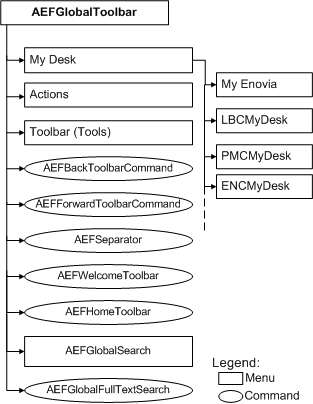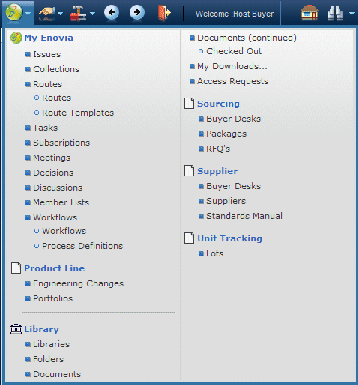Global Toolbar Menu | ||
| ||
![]()
My Enovia Menu
The My Enovia menu includes commands and submenus that are part of ENOVIA Business Process Services and that can be used by all ENOVIA products.
ENOVIA Business Process Services includes components that are used by multiple ENOVIA products, and can be used by custom applications. For example, any application can define Tasks, and then a user's task can be accessed from the My Enovia menu.
This diagram shows the structure of the My Enovia menu:
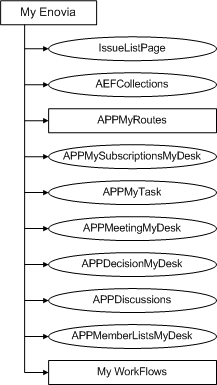
Ovals represent commands; rectangles represent submenus. APPMyRoutes contains a submenu for Route objects; My Workflows contains a submenu for Workflows objects.