About Right-Click Menus | ||
| ||
Default Right-Click Menu
The right-click menu has a top-level component that holds one or more commands or additional menus. Any command that can be attached to a menu can be attached to a right-click menu. All settings and access controls for the toolbar component can be used with the right-click menu component.
These commands and menus are defined and attached to the top-level menu the same way as described in Menus.
By default, all fields in the table or structure browser have the right-click component enabled. This feature can be disabled for the entire page by passing the showRMB=false URL parameter to the page.
To define a type-specific right-click menu, edit the type-specific menu, such as type_Part, and add the RMB Menu setting using the defined right-click menu name.You need to use the Business Modeler application to edit (add settings) to menu and column objects. If a column-specific right-click menu is defined, that menu overrides the type-specific menu. To define a column-specific right-click menu, use the RMB Menu setting on the column.
The default right-click menu, AEFDefaultRMB looks like this:
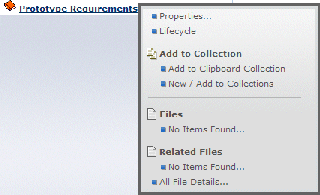
The AEFDefaultRMB menu includes these commands:
- AEFProperties--Opens the Properties page fsr the selected object.
- AEFLifecycle--Opens the Lifecycle page for the selected object.
- AEFClipboardCollectionsRMB--Submenu that includes
these menu commands:
- AEFAddToClipboardCollectionRMB--adds the object to the user's Clipboard collection
- AEFNewAddToCollectionsRMB--opens the Select Collection dialog box where the user can select an existing collection or create a new collection
- AEFSeparator--Provides a visible separator for the menu.
- APPQuickFileList--Submenu that lists files checked into the selected object.
- APPRelatedFiles--Submenu that lists files checked into objects related to the selected object.
- APPAllFileDetails--Opens the Quick File list page.
The default Common Components right menu for DOCUMENTS (type_DOCUMENTS and all subtypes) is type_DOCUMENTSRMB and looks like this:

The type_DOCUMENTSRMB menu includes these commands:
- APPQuickFileList--Submenu that lists files checked into the selected object.
- APPVersionQuickFiles--Submenu that lists all versions of files checked into the selected object.
- AEFSeparator--Provides a visible separator for the menu.
- AEFLifecycle--Opens the Lifecycle page for the selected object.
- APPDocumentEditActionLink--Opens the Edit Properties page for the selected object.
You can add the AEFGenericDelete command to any of the default or custom shortcut menus.
![]()
Which Right-Click Menu Opens
Some columns may list different object types. Unless overridden by a column-specific right-click menu, the page opens the right-click menu for the type clicked on, and it may be a different menu for different items in the same column. Some table cells may contain multiple links. The component calls the right-click menu for the actual item right-clicked, and it may be a different menu for items in the same cell.
To determine which menu to popup when the user right-clicks on a field, the page uses these rules:
- If the field contains an object type, the type-specific right-menu is opened.
- If the column is configured with a right-click menu, that menu overrides any other right-click menu.
- If the field/column contains an attribute, the right-click menu for the row OID is used.
- If the field/column is defined with the Alternate OID Expression setting, the type-specific menu for the alternate OID is used.
- If the field/column is part of a group, (Group Header setting defined in the table), uses the OID for an object in the group (assumes the Alternate OID Expression setting). If the group does not include an alternate OID, the row OID is used.
- If the user clicks on a field that is not defined with a type-specific or column-specific right-click menu, the system looks up the type hierarchy until one is found, and if none are found, uses the system default right-click menu.