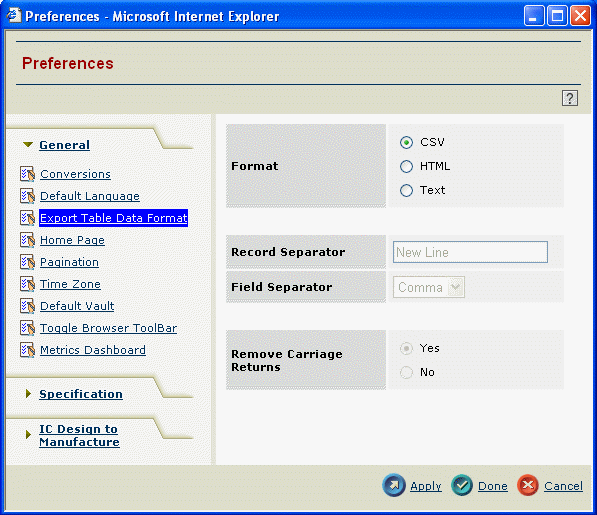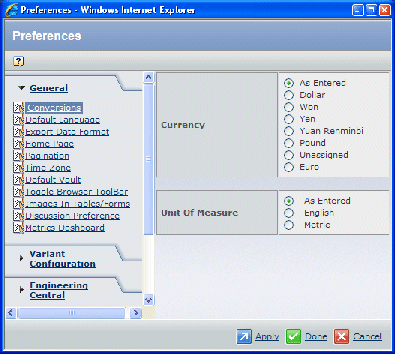About Preferences | ||
| ||
The Preferences Dialog Box
When a user clicks the Preferences link, the Preferences page appears in a popup window.
The tools menu is accessed by clicking ![]() on the global toolbar.
on the global toolbar.
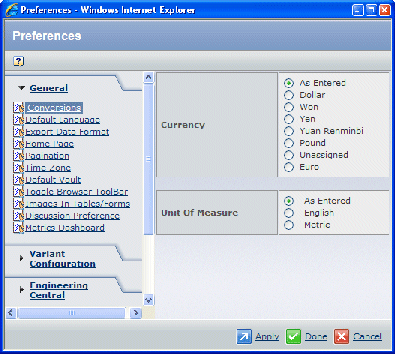
Links for specific preferences can be categorized based on whether they apply to multiple applications, general applications, or to a specific application. ENOVIA Business Process Services installs with a number of general preferences and specific ENOVIA products may install additional general or application-specific preferences.
These preferences can be configured and custom preferences can be added. For example, below is a Preferences page with preferences added for Engineering Central.
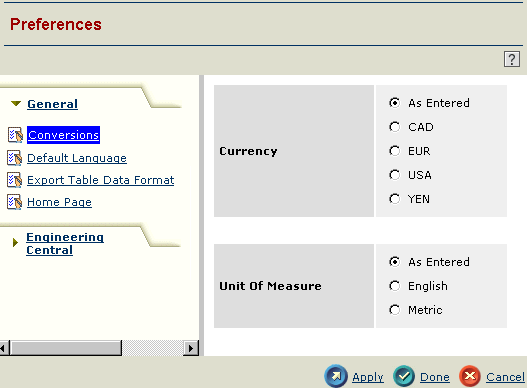
![]()
Mechanisms that Define Preferences
ENOVIA Business Process Services installs an administrative menu object, called Preferences, which represents the Preferences page.
Categories of preferences, such as General and Engineering Central, are defined using menu objects assigned to the Preferences menu. For example, to define the General category for preferences, ENOVIA Business Process Services installs with a menu object called General, which is assigned to the Preferences menu.
The specific preferences within a category are defined using command objects which are connected to the menu object for the category. For example, to define the link for the Home Page Preference page, the framework installs with a command called AEFHomePagePreference. This command is assigned to the General menu
This graphic shows a sample administrative object structure needed for an installation that uses the General preferences installed with the framework and two additional preferences for Engineering Central. All the objects shown here are installed ENOVIA Business Process Services except the menu and two command objects for Engineering Central. These objects might be installed with Engineering Central or could be added as custom preferences.
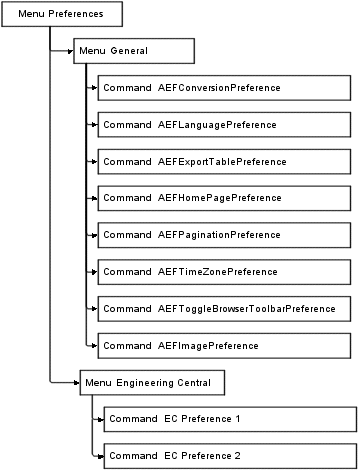
![]()
About Currency Conversions
This preference lets users choose the currency in which they want to view monetary attributes, such as unit price.
This image shows the default currency conversion preferences.
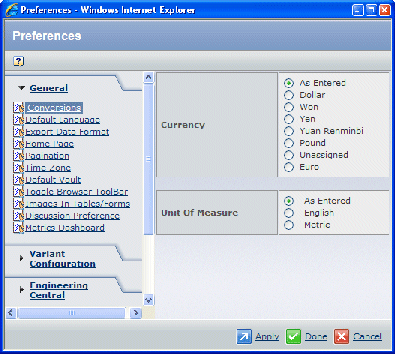
When at least one column in a configurable table is defined with the setting
format=currency, the table page includes a Conversion ![]() tool in the page toolbar. (The tool also displays if
a column is configured with format=UOM, for unit of measure conversion.)
Applications may also include the Conversion tool in the page toolbar
for pages that are not built using the configurable table. Like the configurable
Conversion tool, these non-configurable instances of the Conversion tool
operate using the currency selected in preferences, as described below.
tool in the page toolbar. (The tool also displays if
a column is configured with format=UOM, for unit of measure conversion.)
Applications may also include the Conversion tool in the page toolbar
for pages that are not built using the configurable table. Like the configurable
Conversion tool, these non-configurable instances of the Conversion tool
operate using the currency selected in preferences, as described below.
When a user opens a page that has column data configured as format=currency,
all currency data is listed as the data was entered. When the user clicks
the ![]() tool, the page opens in a new window and all currency
columns are converted to the currency chosen on the Currency and Unit
of Measure Preferences page, shown above (unit of measure columns are
also converted). If the default selection of As Entered is selected as
the preferred currency, no conversion is made.
tool, the page opens in a new window and all currency
columns are converted to the currency chosen on the Currency and Unit
of Measure Preferences page, shown above (unit of measure columns are
also converted). If the default selection of As Entered is selected as
the preferred currency, no conversion is made.
This table summarizes the configuration options for currency conversion preferences.
![]()
About Unit of Measure Conversions
This preference lets users choose the unit of measure in which they want to view measurement attributes, such as Weight.
For example, if a user enters weight data using the Metric unit grams, another user can convert this data to the English unit pounds. Each English unit can be converted to only one Metric unit. Currently, only Sourcing Central uses currency and unit of measure conversions.
The Unit of Measure conversion is a separate functionality than the units of measure provided by the Dimension administrative object, although the preference set by the user controls which units within a dimension are displayed as described in Table Column Data Definition.
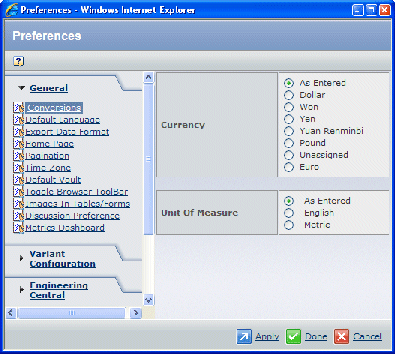
When at least one column in a configurable table is defined with the setting
format=UOM, the table page includes a Conversion ![]() tool in the page toolbar. (The tool also displays if
a column is configured with format=currency, for currency conversion.)
tool in the page toolbar. (The tool also displays if
a column is configured with format=currency, for currency conversion.)
When a user opens a page that has column data configured as format=UOM,
all measurement data is listed as the data was entered. When the user
clicks the ![]() tool, the page opens in a new window and all measurement
columns are converted to the unit of measure chosen on the Currency and
Unit of Measure Preferences page, shown above (currency columns are also
converted). If the default selection of As Entered is selected as the
preferred unit of measure, no conversion is made.
tool, the page opens in a new window and all measurement
columns are converted to the unit of measure chosen on the Currency and
Unit of Measure Preferences page, shown above (currency columns are also
converted). If the default selection of As Entered is selected as the
preferred unit of measure, no conversion is made.
This table summarizes the configuration options for this Preference.
![]()
Default Language for System Notifications
This preference lets users choose the language in which they want to receive system notifications.
Some applications include an equivalent preference setting on the person profile page. For example, in ENOVIA Collaborative Services, the page for editing a person's profile information includes a setting called System Generated Mail Preference. This is the same setting as the Default Language setting in Preferences. If the user chooses a particular language from Preferences, the field on the profile page shows the same language selected and vice versa.
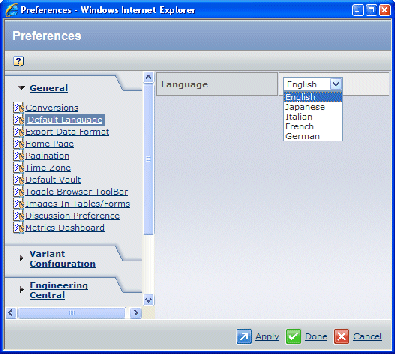
This table summarizes the configuration options for this preferences page.
![]()
Export Table Data Format
This preference lets users choose the format they want to use when exporting table data. If the user chooses Text format, there are additional choices for separators and how to handle carriage returns are also used.
This table summarizes the configuration options for this preferences page.
You can also define the value used to separate multiple values in a column using this property in emxSystem.properties. The separator only applies to CSV and text formats, not to HTML. This is a system-wide setting that users cannot set through preferences.
emxFramework.Preferences.FieldValueSeparator.Delimiter = \n
![]()
Home Page Preference
This Preference lets users choose their home page. This is the page that appears when they first log in and then click the Home Page tool.
This table summarizes the configuration options for this preferences page.
![]()
Toggle Browser Toolbar
This preference lets users choose whether to show the browser's toolbar, or to hide it to provide more room for the ENOVIA products window.
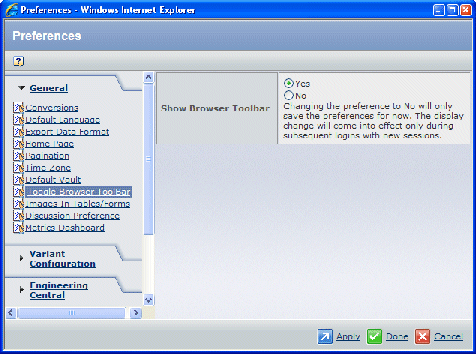
This table summarizes the configuration options for this preferences page:
True means to show the browser toolbar; false means to hide the browser toolbar.