Check Box | ||
| ||
Selection URL Parameter
If the structure browser is configured with a single root node and the selection=multiple URL parameter is also passed, then you can choose whether to show the check box for the root node. If the structure browser is configured with a single root node and the selection=multiple URL parameter is also passed, then you can choose whether to show the check box for the root node. The hideRootSelection URL parameter controls this check box. When false (the default), the check box shows; when true (shown here) the root node does not show a check box and cannot be selected.
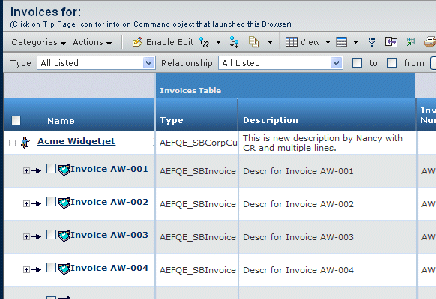
If the selection URL parameter is set to single or none or the structure browser is configured with multiple root nodes, then the hideRootSelection URL parameter is ignored.
![]()
Checkbox Column Type
To add a column of check boxes to the structure browser, as opposed to including check boxes in the Name column, you can include a column defined with the Column Type = checkbox setting. You can only include a check box column if the selection URL parameter is not passed or is passed with a value of none.
If you add a checkbox column, you must also define a heading for that column. Use the Expression tab in Business Modeler when editing the column. You need to select the Custom Heading checkbox, and then enter the text for that Heading.
To control access to the check box, you can define these settings on the column:
- program. A JPO that contains the below function.
- function. A method that defines business logic for determining whether the context user can access that row in the structure browser.
The function must return a vector containing true (if the user has access) or false. The false value disables the check box.
The checkbox column is excluded from any of the export page formats.