About the Structure Browser | ||
| ||
Introduction to the Structure Browser
You can configure a structure browser for very specific navigation needs such as displaying the structure for EBOM/Where-Used or for general purpose navigation. You can use a relationship or JPO for expanding the structure. Users can change the view by selecting the table view from a list of tables. The expanded items are displayed in a tree structure with tabular data. The tabular data uses the administrative system tables as a configurable table component.
The structure browser can have a single root node, such as an EBOM, or multiple root nodes. When an objectId is passed to emxIndentedTable.jsp, then the structure browser has a single root node; when the program URL parameter is passed, then the structure browser can have multiple root nodes.
In addition, the structure browser can display non-object based information, such as folders in an external system. A structure browser can display object-based information, or non-object based information, but not both in the same browser.
The structure browser has two modes: view (default) and edit.
The structure browser supports most of the administrative parameters supported by the configurable table component. The RowEditable key supports show or readonly, but not hide when used with emxIndentedTable.jsp
![]()
Structure Browser Main Interface
The main interface page for the structure browser component is emxIndentedTable.jsp. The following figure shows the major components of the structure browser in view mode.
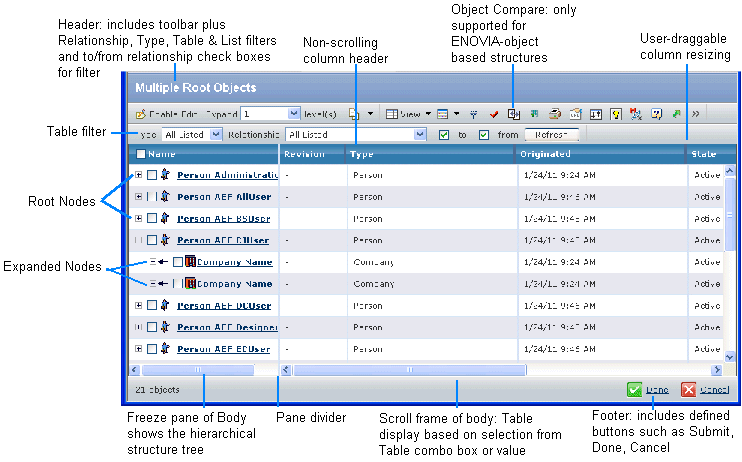
For cells that contain lengthy values, the user can mouse-over the cell and a DIV pops up to display the entire contents of the cell. If the cell contains a lot of data, the DIV popup includes a scroll bar. Users can select text in the DIV, and any hyperlinks in the original cell are active in the DIV. This functionality can be disabled by specifying the Mouse Over Popup = disable setting on the column. Also, if the column data is populated using a Column Type setting value of programHTMLOutput or image, you can define an ALT value for the column to display instead of the cell content.
In this example, the Person objects are root nodes, and the Company objects are expanded based on a relationship. If a defined column does not apply to the object for the root node, the column is left blank. For example, the Company could have a column named ZIP Code, which does not apply to a Person.