Column Values Using Alternate OID and Type Icon in href with Select Expression | ||
| ||
To include this icon, assign the Alternate Type expression setting to a valid select expression and assign the Show Alternate Icon setting to true. The select expression must be a select clause for obtaining a TYPE of the connected/related object. The system use the type name returned by this select expression to obtain the icon name to display.
The ECOs column shows an example of column data that includes a type icon. The icon appears to the left of the object name. The icon was obtained based on the Alternate Type expression and Show Alternate Icon settings. This column is also configured to use the Alternate OID expression setting for the hyperlinked data.
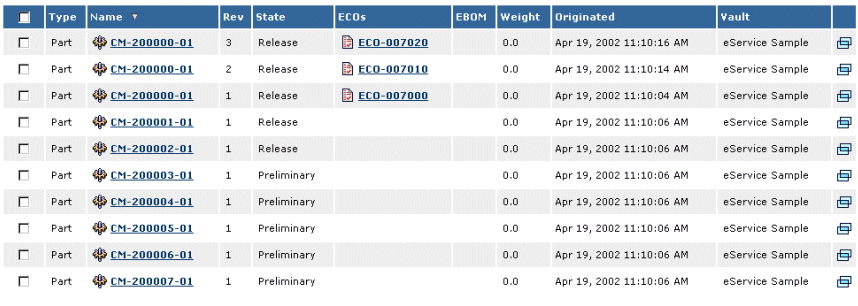
This is the MQL code snippet for this use case:
//*************************************************************
column
name ECOs
label emxEngineeringCentral.Common.ECO
user "all"
businessobject "$<to[relationship_NewPartPartRevision].from.name>"
setting "Alternate OID expression"
"$<to[relationship_NewPartPartRevision].from.id>"
setting "Alternate Type expression"
"$<to[relationship_NewPartPartRevision].from.type>"
setting "Show Alternate Icon" true
href "emxTree.jsp"
setting "Registered Suite" "EngineeringCentral"
//*************************************************************