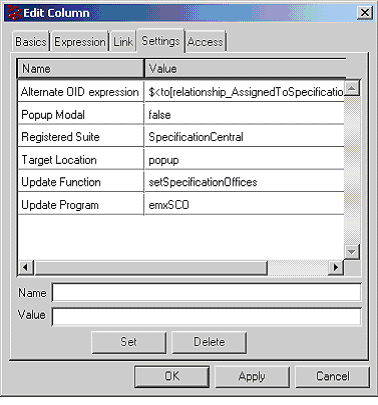Editable Table Columns | ||
| ||
Column Values Editable in Text Box
You can let users edit column values by typing new or changed information in a text box. If the attribute specified for the field is configured with a dimension, a drop-down list shows next to the text box allowing the user to select any defined unit of measure. The current value of the field shows using the As Entered units of measure. Regardless of the units that the user selects, the value will be stored in the database using the default (normalized) units.
For example, to get data for a Description column, you can use a select expression applied to the current business object and let users edit the name using a simple text box. This graphic shows examples of a Description column for a table displayed in Edit mode.
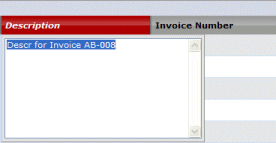
To configure a column so the data is obtained from a select expression and displayed in an editable text box, use these parameters and settings
- Expression parameter--Enter the select expression to apply to a business object or relationship to get the column values.
- Applies to--Choose what the expression should be applied to: Business Object or Relationship.
- Field Type setting--When the expression is a business object basic or an attribute and the column is editable, include the Field Type setting. This enables the system to correctly update the basic or attribute property.
- Editable setting--Set to true to allow users to edit the column data.
These graphics show how you can configure the Name column in Business Modeler.
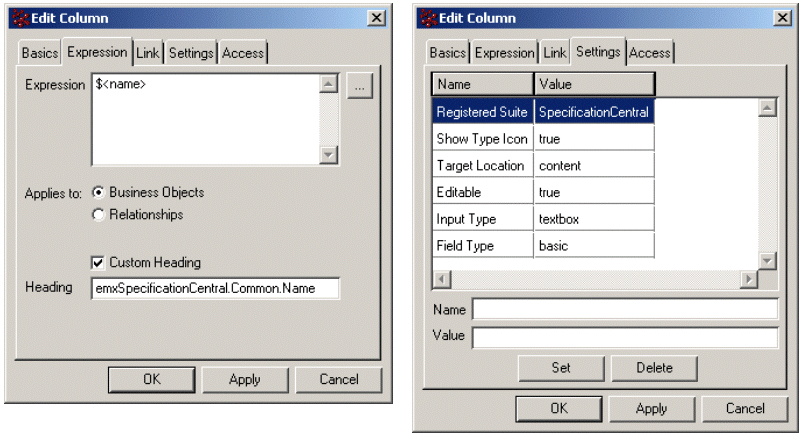
![]()
Column Values Editable from Combo Box, Values from JPO
When the set of possible values for the column is fairly small, you can represent them as combo box where users select the values. The following examples shows three columns displayed as combo boxes.
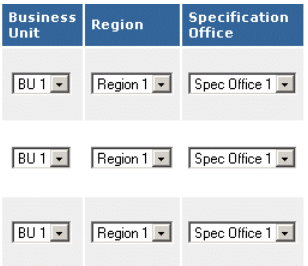
You can populate combo boxes through a JPO method that obtains the values based on business logic.
To get column range values using a method in a JPO, use these parameters and settings
- Column Type setting--Set to program when program results contain only column values. Set to programHTMLOutput when program results contain the complete HTML tag (including the column value) to display in the column.
- Input Type setting--combobox
- Range Program setting--The JPO that obtains the choices.
- Range Function--The method that returns the choices in the object type string list.
- Editable setting--Set to true to let users edit the column data.
The following show a column configured to display editable choices in a combo box based on data retrieved via a JPO. The currently-selected value for the field displayed in the view-only version of the table was retrieved via an expression.
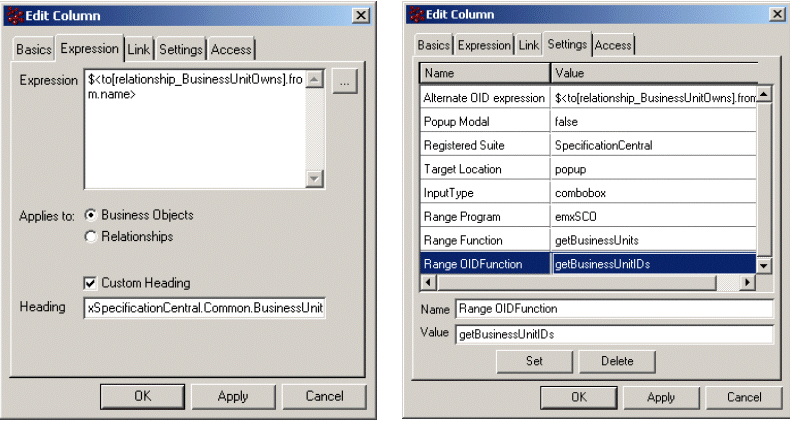
![]()
Column Values as Editable Dates
You can configure column values to display dates. You can let users change the date using a calender chooser. The value must be a valid date string. The date displays based on the system and browser locale setting using the lzDate taglib. For example:
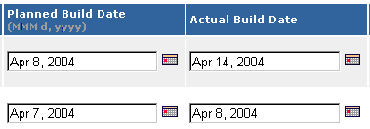
Ensure that the format of the value displayed in the column matches the format listed in parenthesis following the date control.
- The first column, Planned Build Date, uses these settings:
format = date
Editable = true
Allow Manual Edit = true
(The column header displays the date format depending on the browser locale setting.)
- The second column, Actual Build Date, uses these settings:
format = date
Editable = true
The following illustrates a column set up to display the originated date. It is set to validate the data.
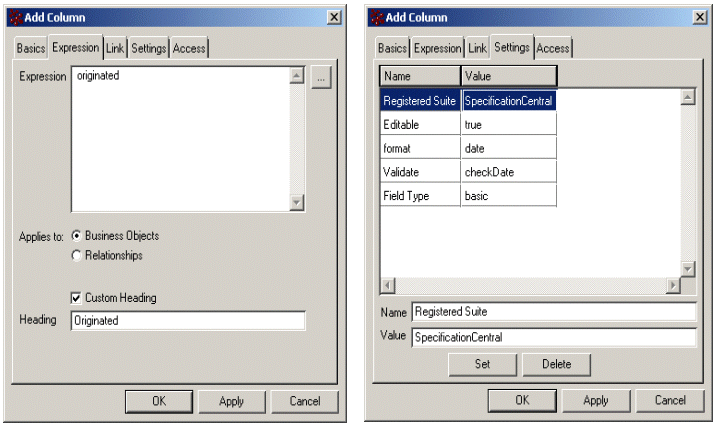
![]()
Using JPO to Update Table Values
Use JPOs to store the values of the related objects. See JPO Guidelines for Updating Column Values.
Set these column settings:
- Update Program--The JPO containing the method that saves the values.
- Update Function--The name of the method that saves the data.