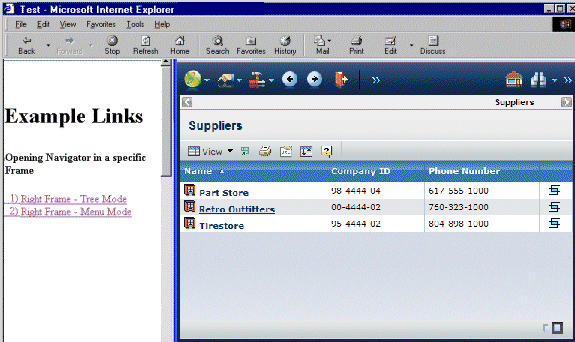Location of the Navigator Page | ||
| ||
Portal Parameter
When opening the Navigator page in a different frame or window, use the portal parameter to make sure the Login page does not replace the frame that contains the link. When the Navigator page executes from within the ENOVIA products and the Login page is required (for example, maybe the system has timed out and a login is required again), the system replaces the current window with the Login page. But if you are calling the Navigator page from an external Web site and want the page to appear in another frame or window, you would typically want the Login page to open in that other frame or window and not within the current frame or window (not within the frame that contains the link).
To ensure the emxNavigator.jsp has no effect on the frame with the link that calls the page, append the portal parameter to emxNavigator.jsp and assign the value of true. If the portal parameter is not included, it is assumed to be false. For example:
./ematrix/common/emxNavigator.jsp?portal=true
![]()
Opening the Navigator in Current Window or Frame
Additionally, to open the Navigator page in a frame within the external Web or ENOVIA portal page that includes the link, include the following bolded code at the top-level page of the implementing external JSP page.
//*************************************************************
<html>
<%
// JSP code here?
%>
<head>
// include START
<script language="javascript" src="scripts/emxUIConstants.js"></script>
<script language="javascript" src="scripts/emxUIObjMgr.js"></script>
<script language="javascript" src="scripts/emxUINavbar.js"></script>
<script language="javascript" src="scripts/emxUIModal.js"></script>
<script language="javascript" src="scripts/emxUITree.js"></script>
<script> var tempTree = new jsTree("emxUITree.css"); </script>
// include END
</head>
<%
//JSP code here?
%>
// ***************************************************************
![]()
Examples
For example, suppose you have an external Web page with links to the Navigator page in the left frame, as shown below. Link 1 displays the Navigator page in Tree mode and Link 2 displays it in Menu mode.
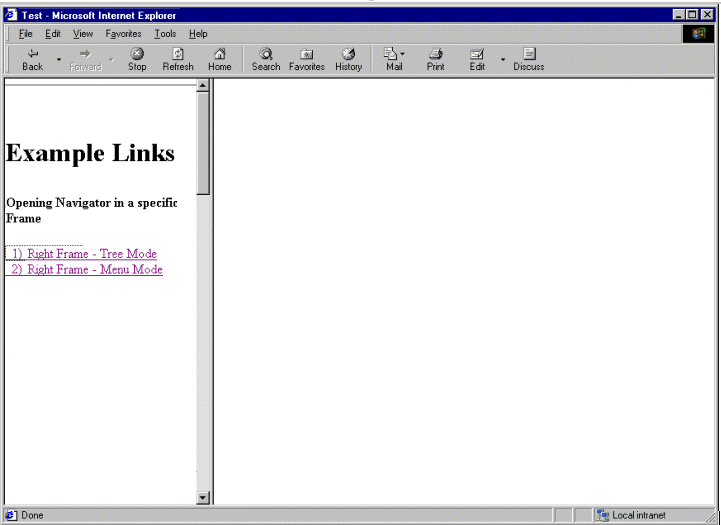
When the user clicks a link, you want the Navigator page to display in the right frame, which is named rightFrame. The href tag for Link 1 would look like this:
<a href="emxNavigator.jsp?objectId=53028.50507.27254.238 &mode=Tree&portal=true" target="rightFrame" > 1) Right Frame - Tree Mode </a>
Since the Tree mode is specified, the objectId parameter is required so the system knows which business object to show details for. The portal parameter is included because the page should not affect the current frame, the left frame.
If a user clicks Link 1 and is not logged in, the Login page would display in the right frame:
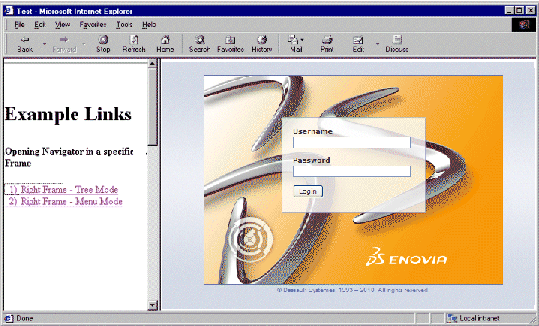
After logging in, the Navigator page opens with the tree and Properties page for the object. Because Tree mode is passed, the page doesn't contain the global toolbar.

If Link 2 is configured to display details for the same object but using Menu mode, the href would look like this:
<a href="emxNavigator.jsp?objectId=53028.50507.27254.238 &mode=Menu&portal=true" target="rightFrame" > 2) Right Frame - Menu Mode </a>
Assuming the user is logged in, the resulting page would look similar to this: