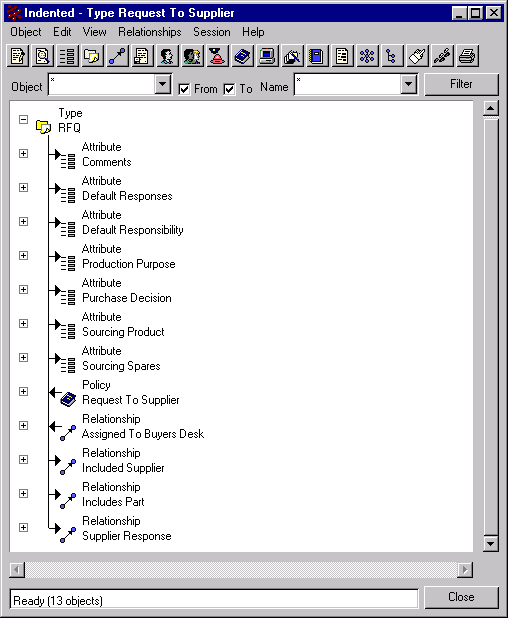The Data Models section shows data models for each application and for ENOVIA Business Process Services. A data model shows the most basic information needed
to understand an application's schema: the business object types and
the relationships that connect the types. Once you know the types and
relationships, there are several ways to find the other administrative
objects used in the application:
- In Business Modeler, expand on a type or relationship using the Star
or Indented browsers. These browsers show you all related administrative
objects. For example, you can see all the attributes, policies, methods,
parent types, and relationships for an object type by selecting the type
and choosing Indented or Star from the Relationships menu. The graphic
below shows an expansion on the RFQ type using the Indented browser.
For instructions on using browser, see the "Working with Relationship
Browsers" chapter of the Business Modeler Guide.
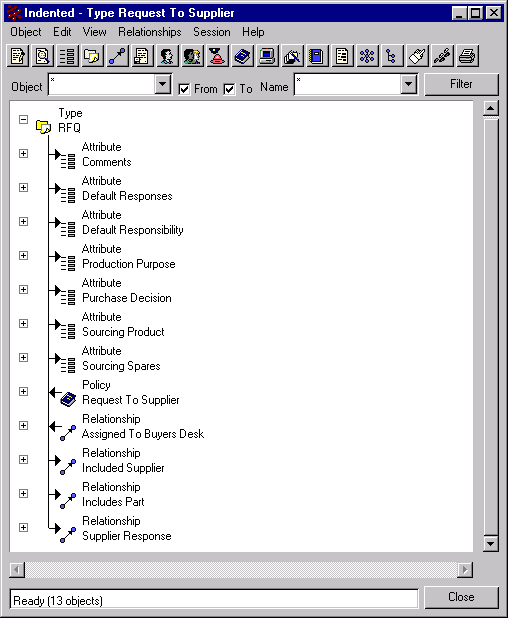
- Use the tables in Chapters 4 to 19 to find related administrative objects.
For example, the Type table lists the attributes assigned for a type.
The tables in Policies list the types each policy can govern and the policy
states.
- In Business Modeler, double-click an administrative object to see
all the information about it. For example, double-clicking a type lets
you see the attributes assigned. Double-clicking a relationship lets
you see the types allowed on each end of the relationship.
|