Managing Persons | |||
| |||
Search for Persons
This task explains how to search for persons.
Select the command Tools > Configure My ENOVIA as illustrated:
The Person command is displayed by default, and the Search tab is activated:
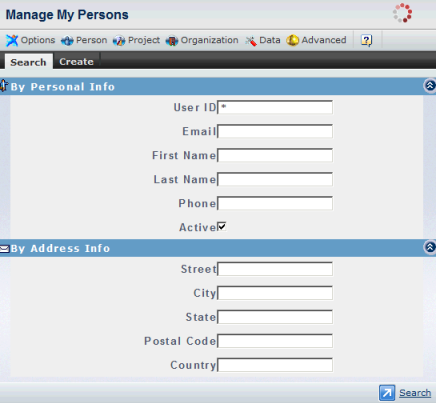
Search for persons via personal or address information. For example, enter * in the User ID field and click the
 button to display a list of all the users in the database.
button to display a list of all the users in the database.
The search results are displayed like this:
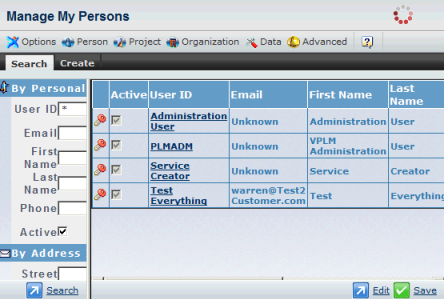
You can search for persons using the User Id field, for example by entering PLM* and clicking the
 button.
button.Only users whose name begins with the string "PLM" are displayed:
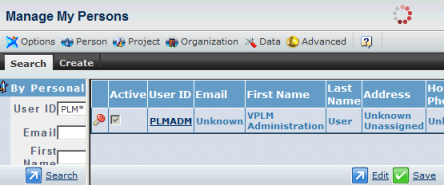
Click any username in the list to display further information about that user.
For example, clicking the user Mark displays the following:
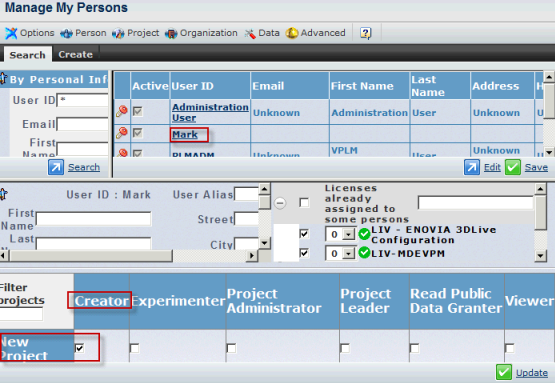
The area on the left contains a description of the user (personal details, address, etc.) which are self-evident.
- User Alias
When a single supplier physical user (ex: "Bob") connects to several OEMs, the user may use different user IDs (one per OEM) as most of the time, each OEM imposes its user ID policy (ex: "bob_A" for OEM "A", and "bob_B" for OEM "B").
So, a physical user may use several user IDs which may require the same rich client (CATIA) license (LIV, etc.):
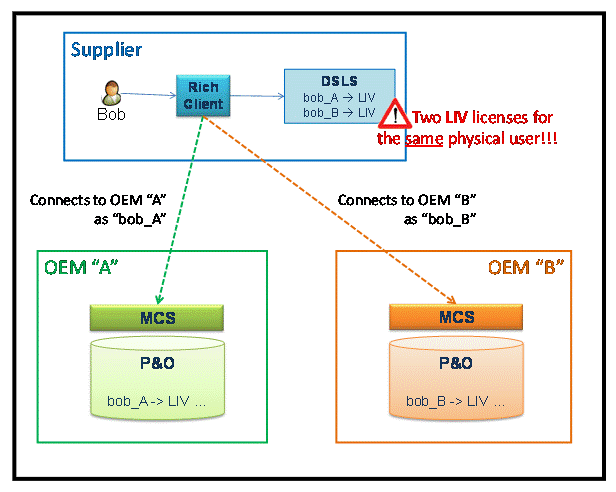
This would:
- either require to have as many licenses per physical user as this user has different user IDs on the different OEM servers he is connected to
- or require that the user has the same user ID on all OEM servers.
Consequently, a user alias will be used instead of the user ID for rich client licensing purpose, for a typical supplier's multiple OEM connections.
Note: In the case where only one connection is used, the user ID is sufficient and the user alias may remain empty. Thus user Alice, connecting to only one supplier, may keep her user ID - for instance Alice - and have no alias.
When changing User ID and/or Alias fields values, the new values will be checked prior to saving to avoid duplication. This warns the administrator that there is a duplication case that prevents him from saving the person definition, allowing the administrator to change it to a valid value.
The user will be able to update its User Alias field using the My Profile command.
The following table provides the exhaustive list of authorized and rejected use cases of (user name/alias) pairs in the same EV6 server. Validity of a (user name/alias) pair is tested during logon (in addition to person definition) to reject any duplication encountered due to any changes performed without using official tools.
Use case User Name User Alias Condition Expected result #1 A No alias no other user with alias A OK #2 B C no other user with alias C, or name C with NO alias OK C C no other user with alias B, or name B with NO alias OK #3 D C no other user with alias E, or name E with NO alias OK #4 F No alias Another user (G) has same value for alias as user's name (F) ERROR (because G has alias F) G F Another user (F) has same name as this alias ERROR (because of F) #5 H J Another user (I) has same alias (J) ERROR (because of I) I J Another user (H) has same alias (J) ERROR (because of H) When connecting to a given EV6 server with a user ID dedicated to that server (e.g. when Bob connects to OEM B as bob_B), the server returns the associated user alias value (e.g. BobAlias) if it exists, or an empty value otherwise.
The licensing client session is initialized using the user alias value (if any) or the user ID otherwise.
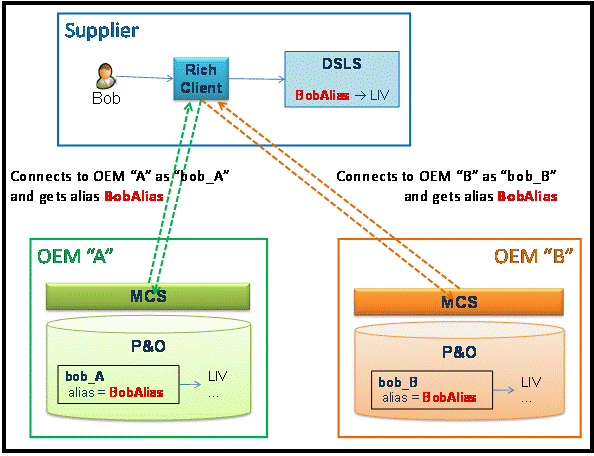
This means that the rich client's license server may contain either license-user alias (e.g. BobAlias) or license-user ID (e.g. Alice) associations. For example, license LIV with Bob using BobAlias alias, and Alice with no alias:
License usage for product LIV ... License type ... Internal Id ConcurrentUser BobAlias ConcurrentUser Alice The user ID/Alias control does not operate when two users (e.g. Alice & Bob) are using the same user alias (e.g. GuessWho) in two different OEM servers.
The DSLS license server checks on the client that the same user ID/Alias is used on only one physical machine at the same time. So, in such a case, only one user will be able to connect at the same time.
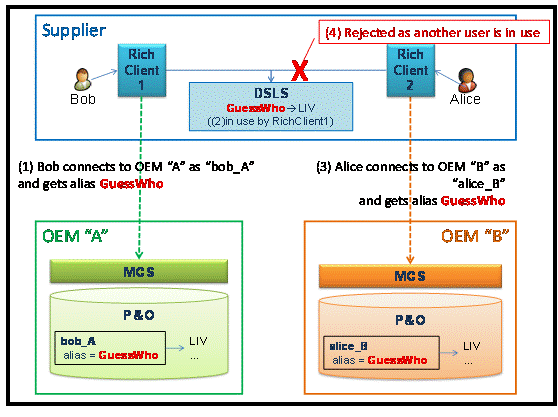
The User Alias information is displayed in the Licenses tab of the PLM User Information panel, before the list of CATIA licenses:
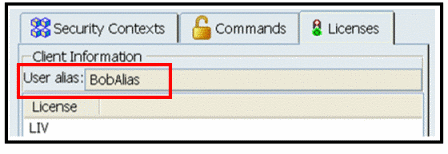
- Active
The Active check box which has been checked, meaning that the user is active in the database and can log onto the system and onto clients.
Note: You cannot delete persons once they have been created. If you want to prevent persons from being able to log on, uncheck the Active check box.
- Administrator
- Specifies that the VPLMAdmin role will be assigned to the person being created.
The area to the right contains licensing information and licensing controls:
- Licenses already assigned to some persons
Check this option to display only those products for which licenses have been already assigned to certain persons in the database. Use the editable file to specify the person(s). Once you assign a license to a person, the license appears under this heading in the list.
A license identified by the
 symbol indicates that your DS License Server contains an enrolled license for that product. If the
symbol indicates that your DS License Server contains an enrolled license for that product. If the  symbol is not present, no license has been enrolled for the corresponding product.
symbol is not present, no license has been enrolled for the corresponding product.- Available licenses
This is a list of all available licenses on the license servers (and not yet assigned to any person in the database) that your server is able to contact:
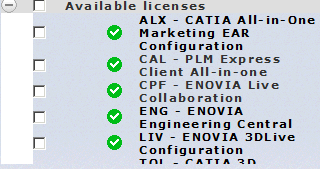
Check one of the licenses in the list to display the following combo box:
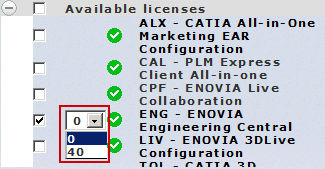
which prompts you to choose from one of two values:
- the value is "0" for a full named user license
- the value is "40" for a casual usage named user license. The value corresponds to the number of hours the license can be used by a given named user during a given month.
Note: Both the PLM central administrator and the local administrator can assign licenses. A local administrator can only assign licenses when updating persons via Tools > My Administration space > Search for a person > Assign Security Context and Licences.
A full product assignment means the kernel will request a full license when the user logs in, whereas a casual product assignment means the kernel will request a casual license instead of a full license. A person could have several products assigned, including some full products and some casual products, but a person could not have a product assigned to him more than once. For example, a person can have two products assigned - CPF (full) and ENG (casual 40 hours), but not the same product assigned twice - CPF (full) and CPF (casual 40 hours).
Click the Update button to display the license below Licenses already assigned to some persons:
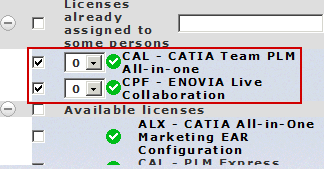
Note in our example that the licenses assigned are both full named user licenses indicated by "0".
- Unavailable rich client licenses
- Displays a list of rich client licenses whose availability status could not be determined by the ENOVIA V6 server. For example, the licenses are registered on a license server on a remote site which the ENOVIA V6 server is unable to contact.
- Unavailable server licenses
- Displays a list of unavailable server licenses on the license server(s) contacted by the ENOVIA V6 server.
The area at the bottom contains a table specifying which role and project the user is assigned to:
- the top row contains all available roles
- the column to the left contains all available projects
- note that the highlighted checkboxes in the column below the different roles and on the row opposite the highlighted projects indicates that these roles are assigned to the corresponding projects.
You can update persons by activating or deactivating them, assigning licenses to them by checking the checkbox opposite a product, or by updating their personal details.
Note: Full details about updating persons are contained in the description of how to create persons.
![]()
Create Persons
Creating persons involves not only creating the userid of the person in the database but also assigning licenses to the person and activating the person so that the person can log on.
Click the Create tab.
The following dialog box is displayed:
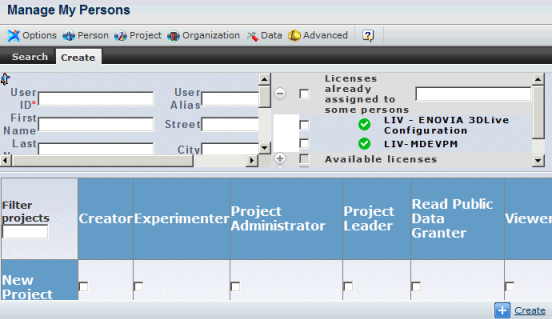
Enter at least a User Id: the other personal details are optional.
Note: By default, the password of the created user is the user name. ALL users are responsible for changing their own passwords using the Tools > Change Password... command in the Web Administration Console.
Scroll down the list of licensed products and locate the product licenses available on the license server (identified by the
 symbol) you want to assign to the user you are creating, then check one of the licenses in the list.
symbol) you want to assign to the user you are creating, then check one of the licenses in the list.Just as when updating a person, a combo box is displayed which prompts you to choose from one of two values:
- "0" for a full named user license
- "40" for a casual usage named user license.
Check one or more checkboxes in the project/role table to assign the new user to one or more projects and roles. This will determine which security contexts the new user will be assigned to. Then, click the Create command next to the
 button to create the user.
button to create the user.The message:
Your person has been created
is displayed to confirm the creation was successful.In the following example:
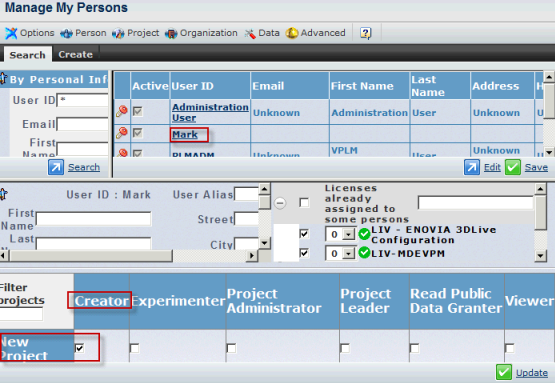
we created the user Mark, assigned to Mark the product licenses LIV - ENOVIA 3DLive Configuration and LIV - MDEVPM, and assigned Mark to the project New Project (the project name is not visible in the screenshot)with the role VPLMDesigner.
User Mark can now log onto this product using the following security context:
VPLMCreator.Company Name.New Project