Search for Projects
This task explains how to search for projects.
Select the command .
Select the Project command.
The Search tab is activated:
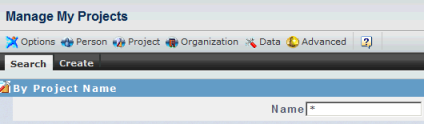
Search for projects. For example, enter * in the Name field and click the  button to display a list of all the projects in the database. button to display a list of all the projects in the database.
The search results are displayed like this:
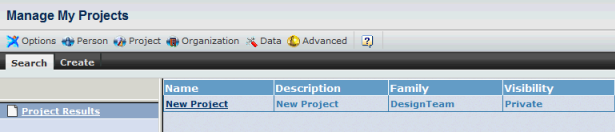
To update a project, select the project name in the list. The project name appears in the tree explorer on the left. Click the project name in the tree explorer. If you selected the project New Project, for example, the result looks like this:
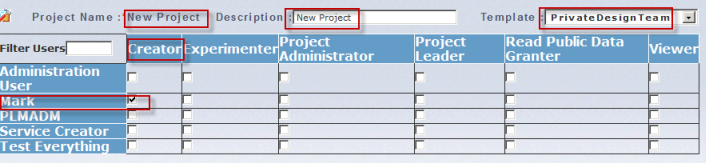
If necessary, provide a project description, and check the appropriate checkbox for the role and user. Click the Update command next to the  button to update the project. button to update the project.

Create Projects
This task explains how to create projects.
Click the Create
tab.
The following dialog box is displayed:
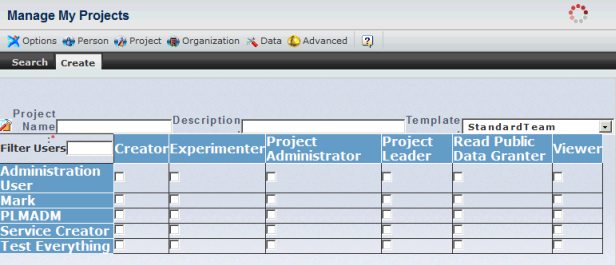
Enter a project name and project description, select the parent project template, and assign a user and role by checking the appropriate checkboxes:
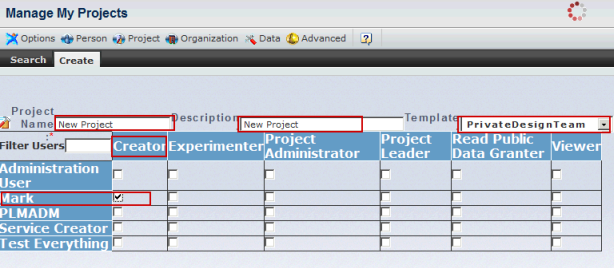
Click the Create command next to the  button to create the project. button to create the project. The message: Project has been created is displayed to confirm the creation was successful. As a result, the following security context has been created: VPLMCreator.My Company.New Project
|