Viewing Product Compatibility Rules | |||
| |||
From the Configuration Rules page, click Product Compatibility Rules.
The Product Compatibility Rules page opens.
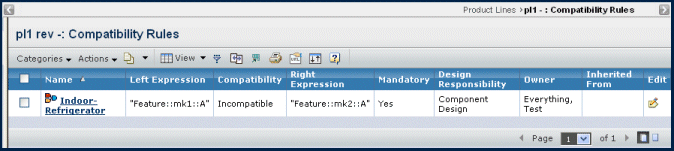
It contains the following columns:
Name. The name of the compatibility rule.
Left Expression. The left expression defined in the rule equation.
Compatibility. The operator used to compare the left expression and the right expression. Valid values are compatible, requires, incompatible, and co-dependent.
Include Future Revisions. Shows the direction of compatibility: upward (includes higher revisions of the product that is present in the right expression), downward (includes lower revisions of the product that is present in the right expression), all (includes all revisions of the selected product), or none.
Right Expression. The right expression defined in the rule equation.
Owner. The person who is responsible for the rule. By default the person who creates the rule is the owner.
Edit. Click
 to edit the product
compatibility rule. The left and right expression fields are pre-loaded
with the existing values found in the database. You can add to the existing
expressions, or erase the existing expression to create a new expression.
For details on creating new expressions, see Creating a Product Compatibility Rule.
to edit the product
compatibility rule. The left and right expression fields are pre-loaded
with the existing values found in the database. You can add to the existing
expressions, or erase the existing expression to create a new expression.
For details on creating new expressions, see Creating a Product Compatibility Rule.Use any of the following commands from the page Actions menu or page toolbar to work with product compatibility rules:
- Create. You can create a new product compatibility rule for the product in context. For details, see Creating a Product Compatibility Rule.
- Delete. Removes all checked rules from the list, disconnects the relationship between the checked rules and the parent product, and then deletes the rules from the database. You are prompted to verify the deletion. Click OK.