From the resource rule Categories
menu, click Resource Usage.
From the page Actions menu, click Edit All.
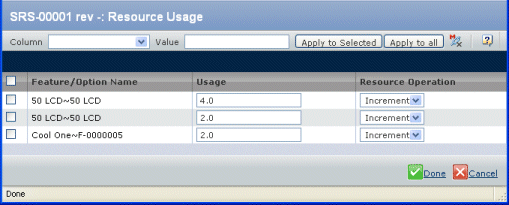
You can make multiple changes using the column filter (step 3) or
you can make individual changes manually (step 4).
Choose an option from the Column filter for updating
a specific column in the list.
Enter the new value for the column in the Value
field.
- Select check boxes for the rows you want to update.
- Click Apply to Selected or click Apply to all to apply the new value to
all the resource rules.
Modify the resource usage details including the following:
Usage. Type the quantity of usage of the selected
feature/option.
Resource Operation. Select the Resource Operation,
which identifies the usage as an increment or decrement.
Click Done.