Click Derived Outputs in the Save Options dialog box to open the ENOVIA Derived Output Options dialog box.
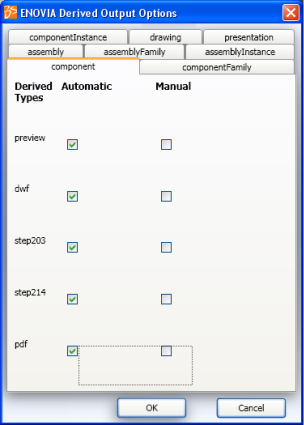
The tabs in the ENOVIA Derived Output Options dialog box correspond to the CAD types mapped by your Administrator in the GCO.
Select the tab specific to the required type and select the required derived output formats in the Automatic or Manual column.
Notes:
- The types displayed as tabs in the ENOVIA Derived Output Options dialog box depends on the settings done by your Administrator in the GCO. All derived outputs mapped for a particular CAD type in this attribute value are displayed in the corresponding tab in the ENOVIA Derived Output Options dialog box.
- Derived outputs set as Enforced by the Administrator using the Global Preferences page cannot be modified by you in the Derived Output Options dialog box.
- In case of custom derived outputs, only options in the Manual column can be selected. The check boxes in the Automatic column are disabled.
Click OK.
If you click Cancel after selecting derived outputs from multiple tabs, then the selections are not applied.
Notes:
- The selected derived outputs are valid for the current save session only.
- The Apply to Children option from the local preferences is not applicable.
Derived outputs are created depending on the selections done and the designs along with the derived outputs are saved to ENOVIA.