Click ENOVIA > New from Inventor toolbar to open the ENOVIA New dialog
box.
Enter details for the new design including the following:
Templates. Select a template from the templates listed under INV Drawing
Template for the INV drawing to be created. The Attribute section lists
the attributes of the selected drawing template.
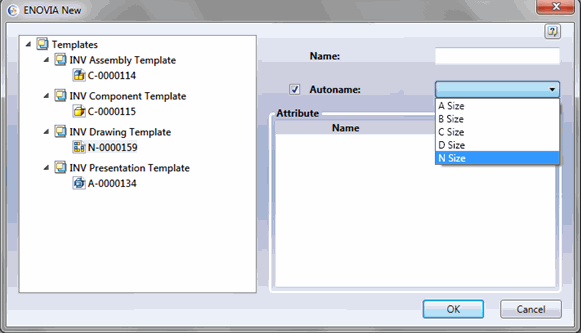
Specify the Name of the design using one of the following methods:
Name. Enter a name for the drawing
Autoname. Select the Autoname check box and select the naming series from the drop down list. If any custom series specific to CAD Drawing is defined, then Autoname series drop down lists the custom series if the object of type derived from CAD Drawing is selected. Selecting the Autoname checkbox disables the
Name field.